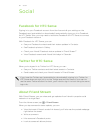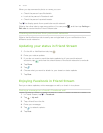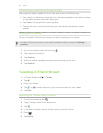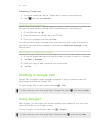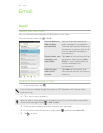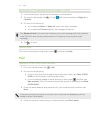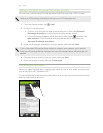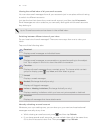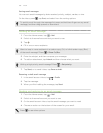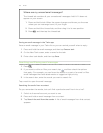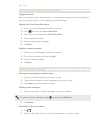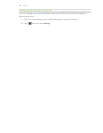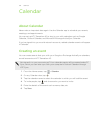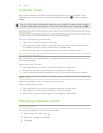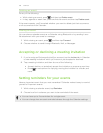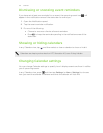Sorting email messages
You can sort email messages by date received, priority, subject, sender, or size.
On the inbox, press , tap Sort, and select from the sorting options.
To quickly scroll through the message list, press and hold two fingers on any email
message, and then drag upward or downward.
Sending an email message
1. From the Home screen, tap > Mail.
2. Switch to the email account that you want to use.
3. Tap .
4. Fill in one or more recipients.
Want to loop in more recipients in a carbon copy (Cc) or blind carbon copy (Bcc)
of the email message? Press > Show Cc/Bcc.
5. Enter the subject, and then compose your message.
6. To add an attachment, tap Attach and then choose what you want.
Writing a high priority email message? Press
> Set priority.
7. Tap Send, or to send it later, tap Save as draft.
Resuming a draft email message
1. In the email account inbox, tap > Drafts.
2. Tap the message.
3. When you finish editing the message, tap Send.
Reading and replying to an email message
1. From the Home screen, tap > Mail.
2. Switch to the email account you want to use.
3. On the email account inbox, tap the email message you want to read.
4. Choose an action on the bottom of the screen for your email.
Press
to see other options.
100 Email