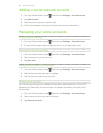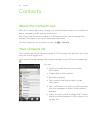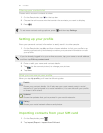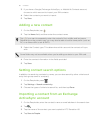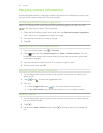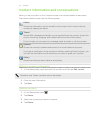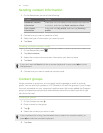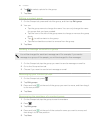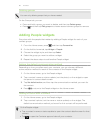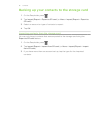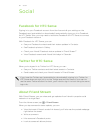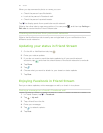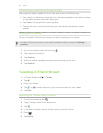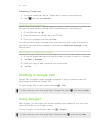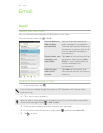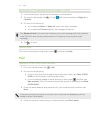Deleting groups
You can only delete groups that you have created.
On the Groups tab, you can:
§ Press and hold a group you want to delete, and then tap Delete group.
§ Press and then tap Edit groups to choose several contact groups to remove.
Adding People widgets
Stay close with the people that matter by adding a People widget for each of your
contact groups.
1. From the Home screen, press
, and then tap Personalize.
2. On the Add to home tab, tap Widget > People.
3. Choose the widget style, and then tap Select.
4. Select the group you want to add as a widget.
5. Repeat the above steps to add another People widget.
Setting the default communication method
Depending on how you often reach your contacts, you can choose a different
communication method for each of the contacts on the People widget.
1. On the Home screen, go to the People widget.
2. Tap a contact's name or status update (not the photo) on the widget to open
the person's contact details screen.
3. Tap Set default action, and then tap the communication method you want for
the contact.
4. Press to return to the People widget on the Home screen.
Getting in touch with a contact
1. On the Home screen, go to the People widget.
2. Tap a contact's photo (not the name or status update) on the widget. The
default communication method you've set for this contact will be performed.
On the People widget:
§ Tap a contact's name or status update to open the contact details screen for that
contact.
§ Tap to open the Contacts app and view all your contacts.
90 Contacts