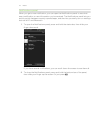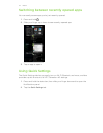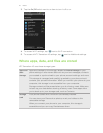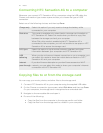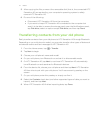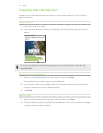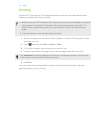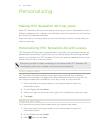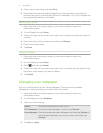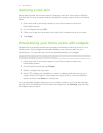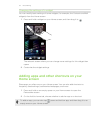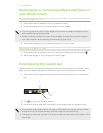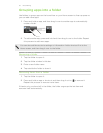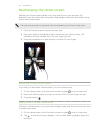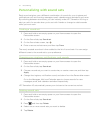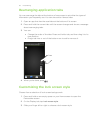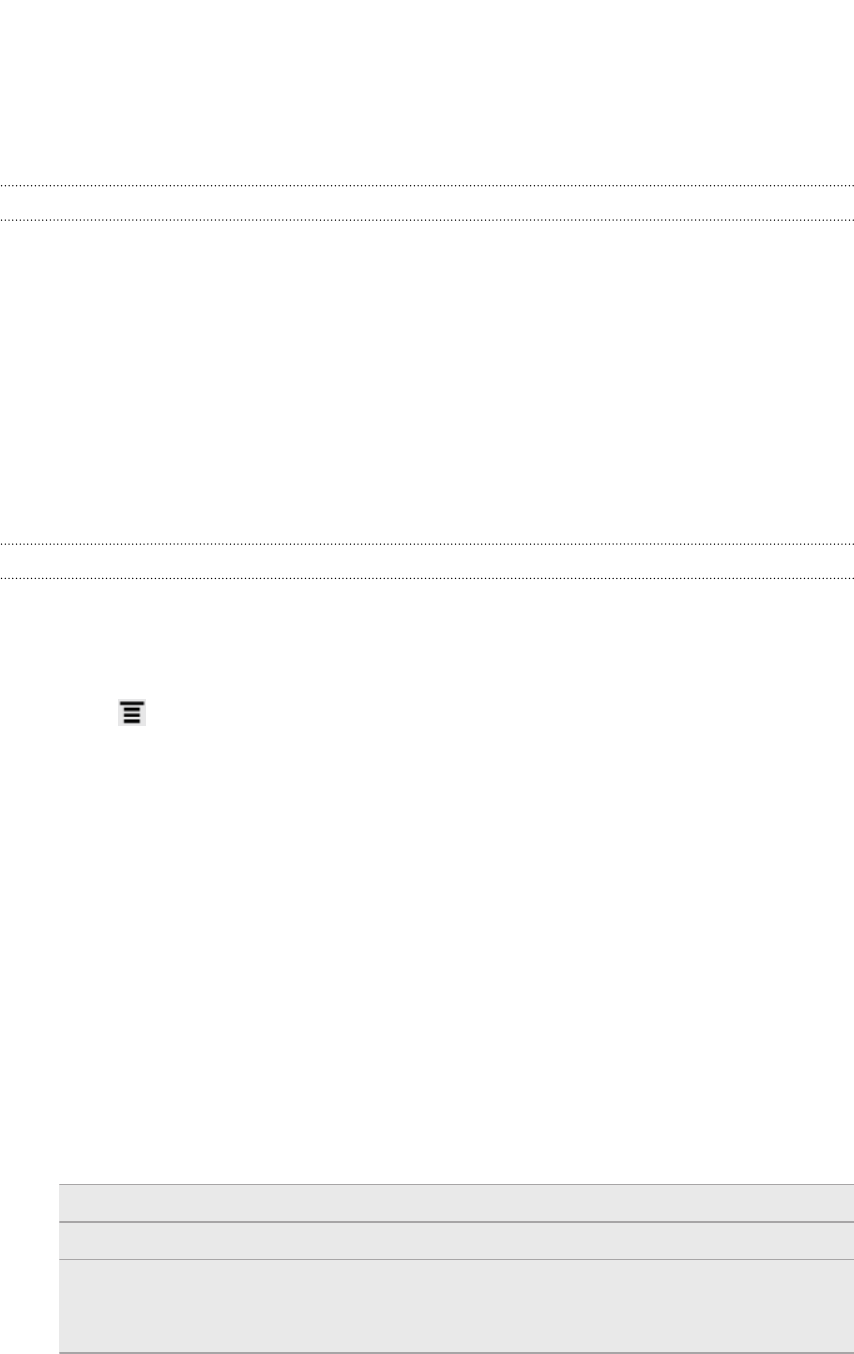
4. Enter a new scene name, then tap Done.
5. Personalize the scene by adding widgets and other elements, arranging the
Home screen layout, and changing the skin or wallpaper. All of your changes will
be automatically saved to this scene.
Renaming a scene
1. Press and hold on an empty space on your Home screen to open the
Personalize screen.
2. On the Display tab, tap Scene.
3. Slide your finger on the screen from right to left to select the scene you want to
rename.
4. Press and hold a scene thumbnail, and then tap Rename.
5. Enter a new scene name.
6. Tap Done.
Deleting scenes
1. Press and hold on an empty space on your Home screen to open the
Personalize screen.
2. On the Display tab, tap Scene.
3. Press , and then tap Delete.
4. Slide your finger on the screen from right to left to browse through scenes, then
tap one or more scenes you want to delete.
5. Tap Delete.
Changing your wallpaper
Pick your favorite photo as your Home wallpaper. Choose from the available
wallpapers, or use any photo you've taken with the camera.
1. Press and hold on an empty space on your Home screen to open the
Personalize screen.
2. On the Display tab, tap Wallpaper.
3. Tap one of the following:
Gallery Choose an existing photo and crop it.
HTC wallpapers Choose a preset wallpaper, and then tap Preview.
Live wallpapers Choose a preset animated wallpaper, and then tap Preview. If
the animated wallpaper you chose can be customized, tap
Settings.
4. Tap Save or Apply.
31 Personalizing