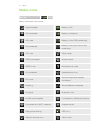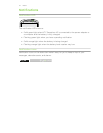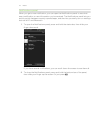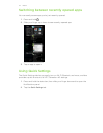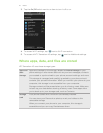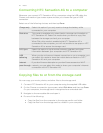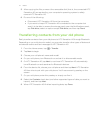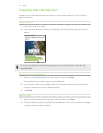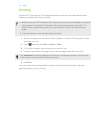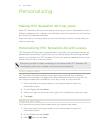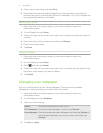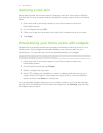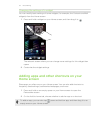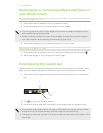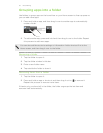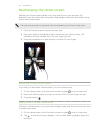Printing
Connect HTC Sensation 4G to a supported printer and print out documents, email,
meeting invitations, photos, and more.
§ Both printer and HTC Sensation 4G must be turned on and connected to the same
local network. Connect HTC Sensation 4G to the local network using Wi-Fi. To
learn how to connect the printer to a local network, refer to your printer user
guide.
§ The local network must not be behind a firewall.
1. While in an app such as Internet, Mail, Calendar, or Polaris Office, open the item
you want to print.
2. Press , and then tap Print (or More > Print).
3. On the Print screen, tap the printer you want to use.
4. If there's more than one page to print, set the page range that you want.
Tap Advanced to set the page size, print layout, and page orientation, and choose
if you want to print in color or black and white.
5. Tap Print.
You can check the printing details by opening the Notifications panel, and then
tapping the item you're printing.
29 Basics