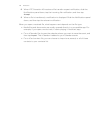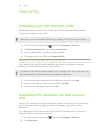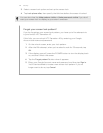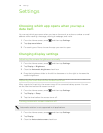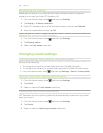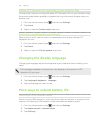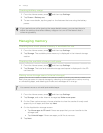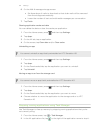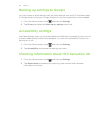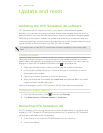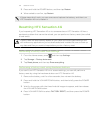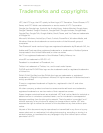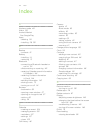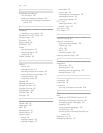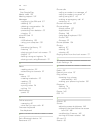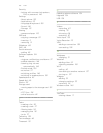Update and reset
Updating the HTC Sensation 4G software
HTC Sensation 4G can check and notify you if there’s a new software update
available. You can then download and install the software update using the Wi-Fi or
data connection. You can also manually check if there's an available software update.
Depending on the type of update, the update may erase all your personal data and
customized settings, and also remove any applications you’ve installed. Make sure that
you’ve backed up the information and files you want to keep.
You might want to use Wi-Fi to download software updates to avoid extra data
fees.
Installing an update
When the Internet connection is on and there's a new update available, the system
update dialog box appears and guides you through the process. If you don't see the
dialog box, check for the update notification icon in the status bar.
1. Slide open the Notifications panel, and then tap the update notification.
2. In the system update dialog box, choose what type of connection to use for
downloading the update.
3. Follow the onscreen prompts to start the download.
4. After the download is complete, tap Install now and then tap OK in the Install
system software update dialog box.
Wait for the update to finish. HTC Sensation 4G will then restart automatically.
Checking for updates manually
1. From the Home screen, press , and then tap Settings.
2. Tap About phone > Software updates > Check now.
Restarting HTC Sensation 4G
If HTC Sensation 4G is running slower than normal, an application is not performing
properly, or HTC Sensation 4G becomes unresponsive, try restarting HTC Sensation
4G and see if that helps solve the problem.
1. If the display is off, press the POWER button to turn it back on.
2. Unlock the display.
154 Update and reset