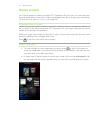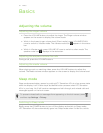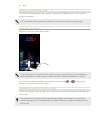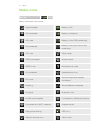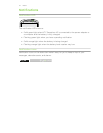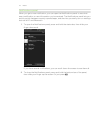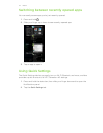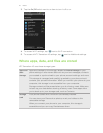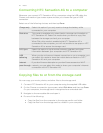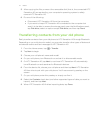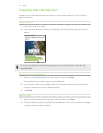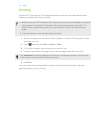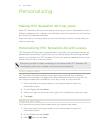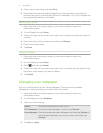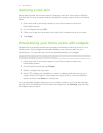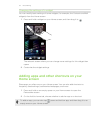Connecting HTC Sensation 4G to a computer
Whenever you connect HTC Sensation 4G to a computer using the USB cable, the
Choose a connection type screen opens and lets you choose the type of USB
connection.
Select one of the following choices, and then tap Done:
Charge only Select this option if you only want to charge the battery while
connected to your computer.
Disk drive This mode is available only when there’s a storage card installed on
HTC Sensation 4G. Select this mode when you want to copy files
between the storage card and your computer.
When Disk drive mode is enabled while HTC Sensation 4G is
connected to the computer, you will not be able to use apps on HTC
Sensation 4G to access the storage card.
HTC Sync Select this option to synchronize contacts, calendar, and other
information between your computer and HTC Sensation 4G.
USB
tethering
When you do not have an Internet connection on your computer, you
can select this mode to share the mobile data connection of HTC
Sensation 4G with your computer.
Internet
pass-through
If you don’t have a data plan or you don’t have access to a Wi-Fi
network, you can select this mode to share your computer’s Internet
connection with HTC Sensation 4G.
Copying files to or from the storage card
You can copy your music, photos, and other files to the storage card.
1. Connect HTC Sensation 4G to your computer using the supplied USB cable.
2. On the Choose a connection type screen, select Disk drive, and then tap Done.
On your computer, the storage card is recognized as a removable disk.
3. Navigate to the removable disk and open it.
4. Do one of the following:
§ Copy the files from the computer to the storage card’s root folder.
§ Copy the files from the storage card to a folder in your computer.
26 Basics