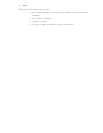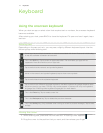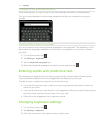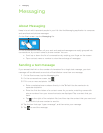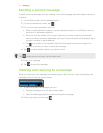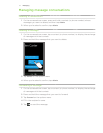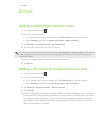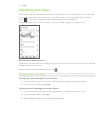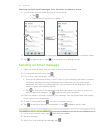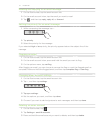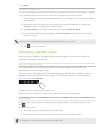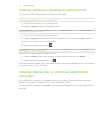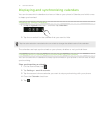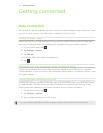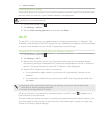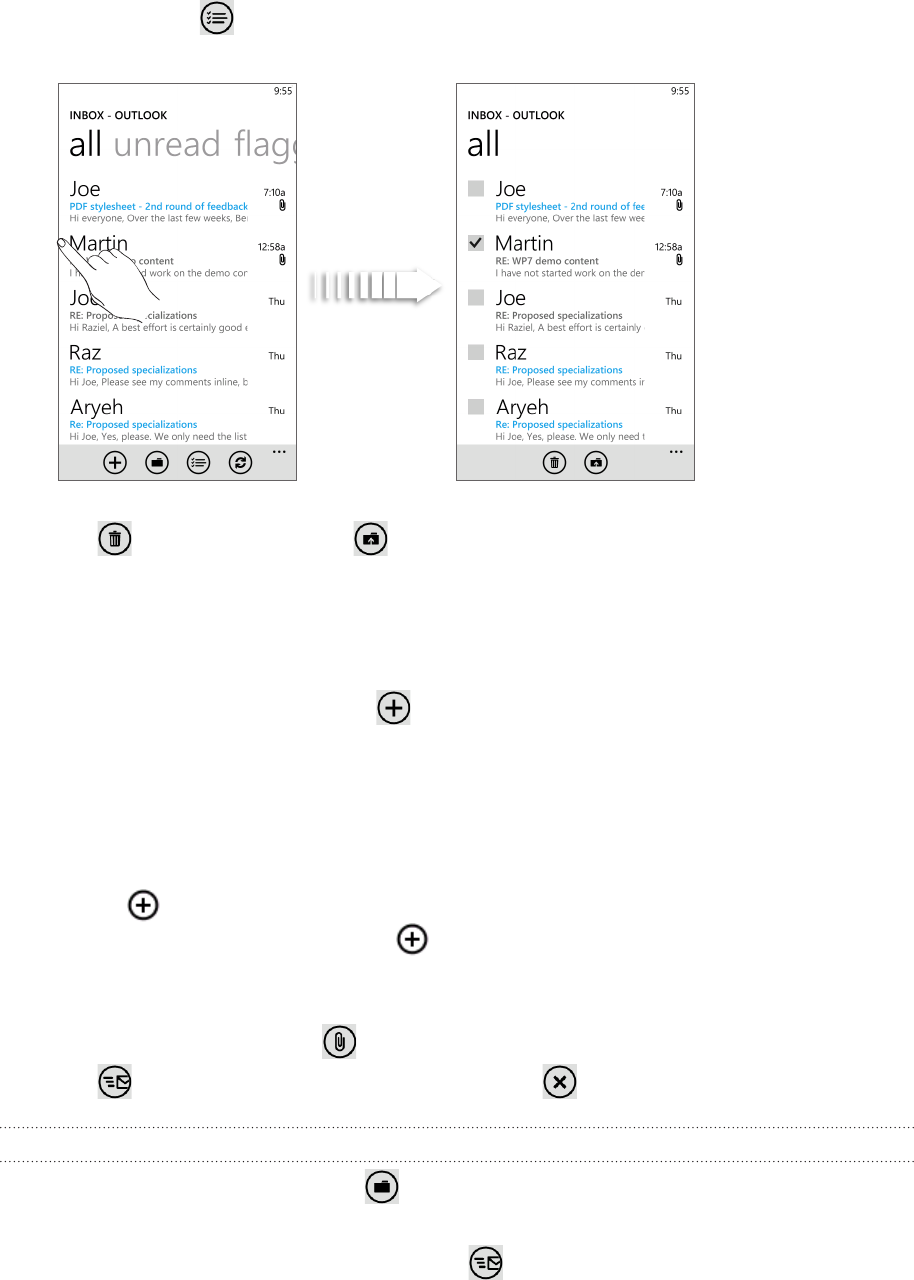
36 EmailEmail
Selecting multiple email messages from the inbox to delete or move
1. On the email account inbox, do one of the following:
Tap .
Tap the area to the left of an email.
2. Tap the check boxes of email messages you want to delete or move to another folder.
3. Tap to delete them or tap to move them to a different folder.
Sending an email message
Open the email account that you want to use to send your email.
On the email account inbox, tap .
Fill in one or more recipients. You can:
Enter email addresses directly in the To field. If you’re sending the email to several
recipients, separate the email addresses with a semicolon. As you enter email
addresses, any matching addresses from your contacts list are displayed. Tap a
match to enter that address directly.
Tap to the right of the recipient field, and then select a contact to whom you
want to send the message. Tap again to add more recipients.
4. Enter the subject, and then compose your message. Tap the space below the subject
line to compose your message.
5. To add an attachment, tap . You can only attach photos.
6. Tap to send the message immediately, or tap > Save to send it later.
Resuming a draft email message
In the email account inbox, tap , and then tap drafts.
Tap the message.
When you finish editing the message, tap .
1.
2.
3.
1.
2.
3.