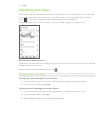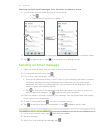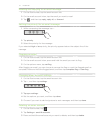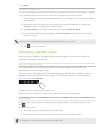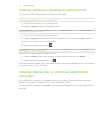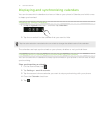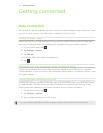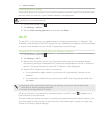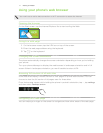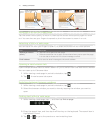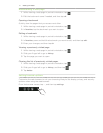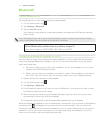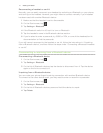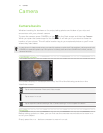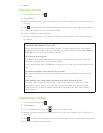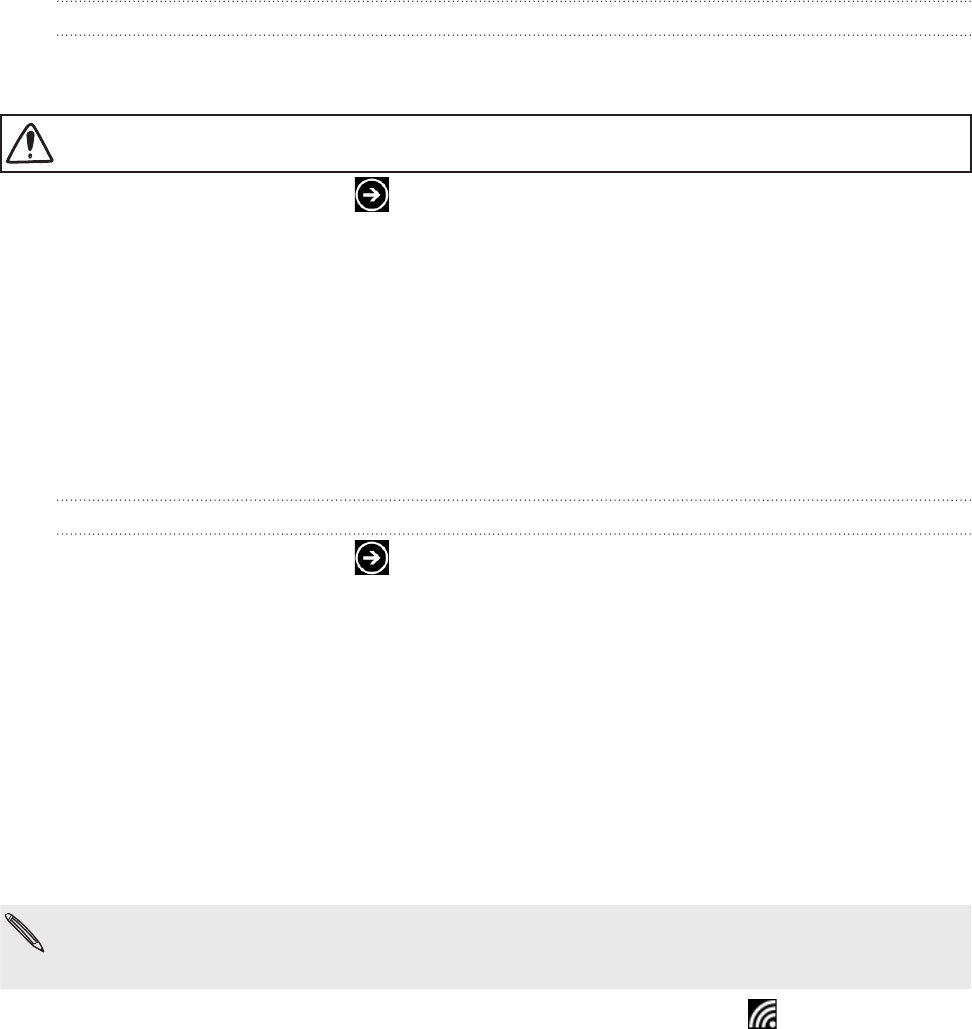
43 Getting connectedGetting connected
Enabling data roaming
Data roaming lets you connect to your mobile operator’s partner networks and access data
services when you are out of your mobile operator’s coverage area.
Using data services while roaming will be costly. Check with your mobile operator for data roaming
rates before you use data roaming.
On the Start screen, tap .
Tap Settings > cellular.
Tap the Data roaming options box, and then tap Roam.
Wi-Fi
To use Wi-Fi on your phone, you need access to a wireless access point or “hotspot”. The
availability and strength of the Wi-Fi signal will vary depending on objects, such as buildings
or simply a wall between rooms, the Wi-Fi signal has to pass through.
Turning Wi-Fi on and connecting to a wireless network
On the Start screen, tap .
Tap Settings > Wi-Fi.
Tap the On/Off switch to turn it on. The phone then scans for the network names
and security settings of detected Wi-Fi networks are displayed in the Wi-Fi networks
section. The signal strength for each Wi-Fi network is also displayed.
Tap the Wi-Fi network you want to connect to.
If you selected an open network, your phone will automatically connect to the
network.
If you selected a network that is secured with WEP, enter the password and then
tap done.
Depending on the network type and its security settings, you may also need to enter more
information or choose a security certificate.
You cannot manually add a Wi-Fi profile.
When your phone is connected to a wireless network, the Wi-Fi icon ( ) appears for a
brief moment on the status bar.
The next time your phone connects to a previously accessed secured wireless network, you
won’t be asked to enter the key or other security information again, unless you reset your
phone to its factory default settings.
1.
2.
3.
1.
2.
3.
4.