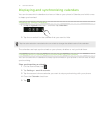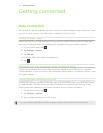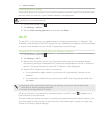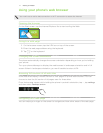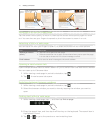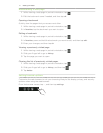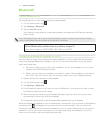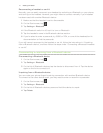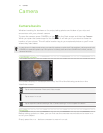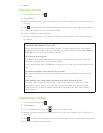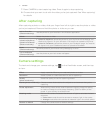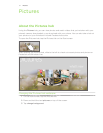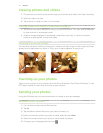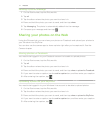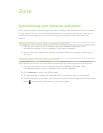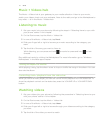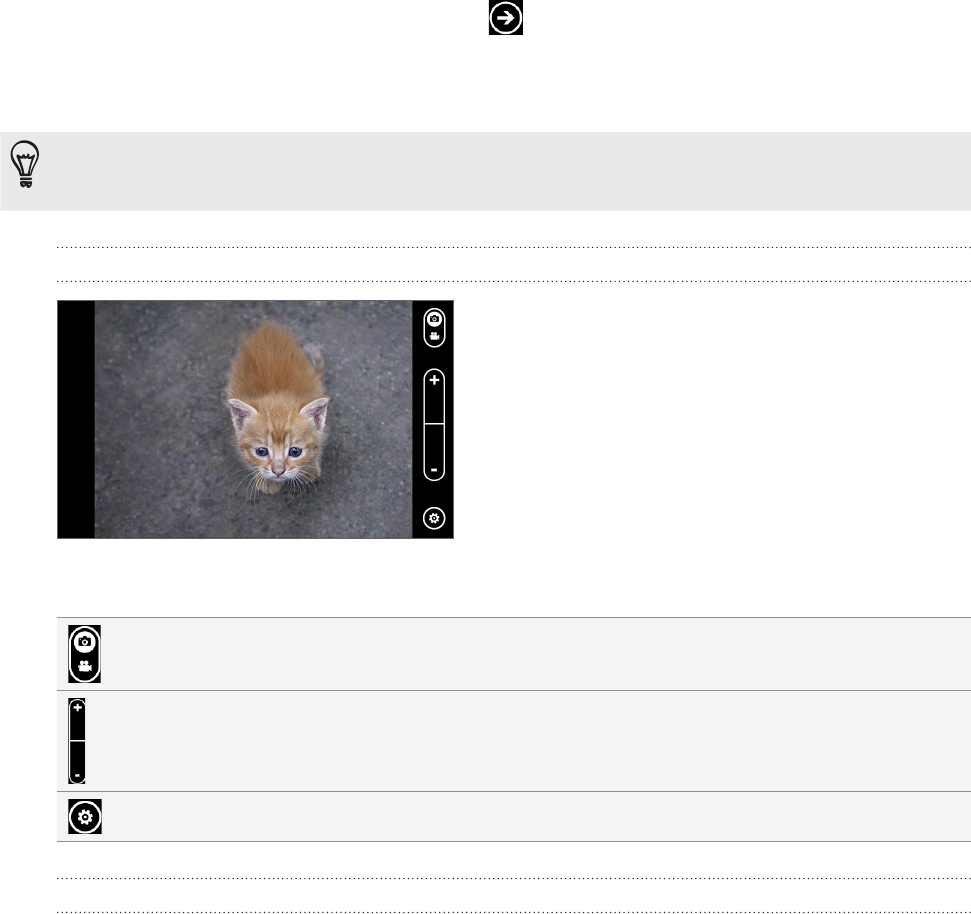
49 CameraCamera
Camera
Camera basics
Whether traveling for business or fun, enjoy taking photos and videos of your trip and
encounters with your phone’s camera.
To open the camera, press CAMERA, or tap on the Start screen and then tap Camera.
When you open the camera app for the first time, it will ask you if you want to share the
location of your phone. This will add a location tag to your captured photos so you’ll know
where they were taken.
Is your phone in sleep mode when you need to capture a quick shot? No problem, just press and hold
CAMERA to wake the phone up. If the phone is locked, press and hold CAMERA to unlock just the
camera function.
Viewfinder screen
The camera displays in landscape view only. You’ll find the following controls on the
Viewfinder screen:
Tap to switch between Photo and Video modes.
Tap to zoom in or out.
Tap to open the camera settings. See “Camera settings” in this chapter for details.
Zooming
Before taking a photo or video, you can first use the onscreen zoom buttons to zoom in or
out of your subject.
Simply press the + or - buttons onscreen to zoom in or out.