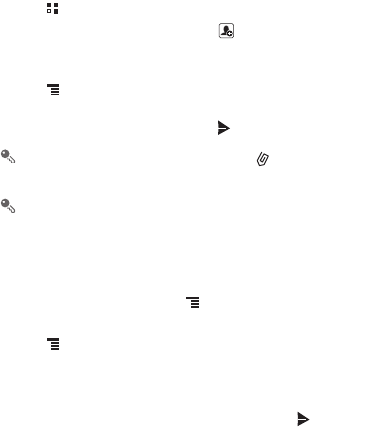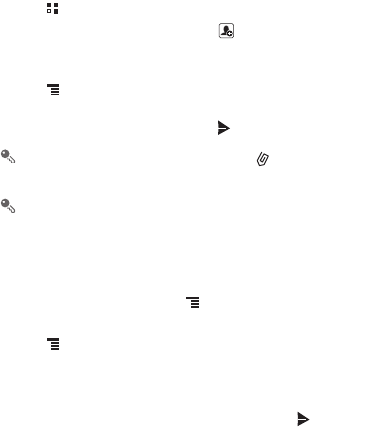
32
6.1.3 Creating and Sending a Multimedia Message
1. Touch >
Messaging
>
New message
.
2. Enter a phone number in the
To
field, or touch to select a contact from
Contacts
or
Groups
.
3. Touch the composition text box to start entering your message.
4. Touch to display the options panel.Touch
Add subject
to add the message
subject. Your mobile phone is now in multimedia message mode.
5. When the message is ready to be sent, touch .
On the message editing screen, you can also touch , and then select your
desired files to add.
You can direct select a multimedia file (audios, videos, or pictures) and send it
via MMS: Touch
File Manager
, touch and hold the multimedia file to be sent,
and then select
Share
>
Messaging
.
Adding a Slideshow
If you want to attach more than one file to your message, use the
Slideshow
option.
1. On the message editing screen, touch to display the options panel.
2. Touch
Add
>
Slideshow
, and then select a slide to start editing it.
3. Touch and then touch
More
>
Add slide
to add more slides.
4. Touch
Done
to finish composing your message and return to the multimedia
message screen.
5. To alter your multimedia message, touch the slideshow on the multimedia
message screen. When the message is ready to be sent, touch .
6.1.4 Opening and Viewing a Multimedia Message
1. In the message list, touch the message thread you wish to view.
2. Touch the multimedia message to view the message.