55
1. On the Home screen, touch >
Traffic Manager
.
2. Enter the monthly traffic limit in the
Monthly package
field.
3. Touch
Next
.
4. Enter the notification thresholds in the
Set daily traffic reminder
and
Set monthly
traffic reminder
fields.
5. Touch
Finish
.
6. You can now view your data traffic in
Traffic statistics
.
You can modify the monthly traffic limit and notification thresholds in
Settings
.
11.2 All Backup
You can back up data using
All Backup
, which provides the following options:
Backup to SD
,
Restore from SD
,
Quick Backup
,
Schedule Backup
and
Applications
.
11.2.1 Backing Up data by using Backup to SD
1. On the Home screen, touch >
All Backup
.
2. Touch
Backup to SD
.
3. Enter a file name in the
Filename:
field.
4. In the
Backup contents:
field, select the contents you want to back up.
5. Touch
Backup
to back up the selected data.
To cancel the backup, touch
Cancel
.
11.3 Calendar
Use
Calendar
to create and manage events, meetings, and appointments.
Depending on your synchronization settings, the calendar on your phone can be
synchronized with the internet-based calendar you use.