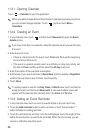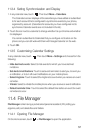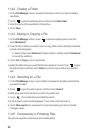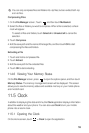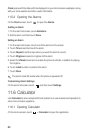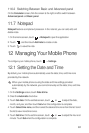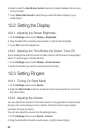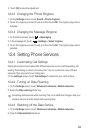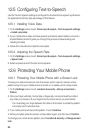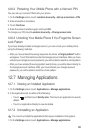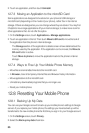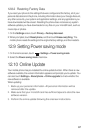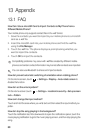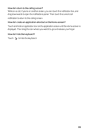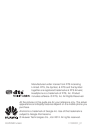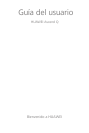64
12.5 Configuring Text-to-Speech
Use the Text-to-Speech settings to configure the Android text-to-speech synthesizer,
for applications that can take advantage of this feature.
12.5.1 Installing Voice Data
1. On the
Settings
screen, touch
Voice input & output
>
Text-to-speech settings
>
Install voice data
.
2. If your mobile phone does not have speech synthesizer data installed, connect to
Android Market and let it guide you through the process of downloading and
installing the data.
3. Follow the instructions to install the voice data.
12.5.2 Adjusting the Speech Rate
1. On the
Settings
screen, touch
Voice input & output
>
Text-to-speech settings
>
Speech rate
.
2. Select a speed at which the text is to be spoken.
12.6 Protecting Your Mobile Phone
12.6.1 Protecting Your Mobile Phone with a Screen Lock
To keep your data more secure, lock the screen and/or require a screen unlock
pattern every time your mobile phone is turned on or wakes up from sleep mode.
1. On the
Settings
screen, touch
Location & security
>
Set up screen lock
>
Pattern
.
2. Flick your finger vertically, horizontally or diagonally, connect at least four dots in
any order you choose. Lift your finger from the screen when you are finished.
You must drag your finger between the dots on the screen to create the pattern,
not simply touch individual dots.
3. Your mobile phone will record the pattern. Touch
Continue
.
4. When prompted, draw the screen unlock pattern again, and then touch
Confirm
.
To change your unlock screen pattern, touch
Location & security
>
Change screen
lock
.