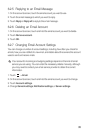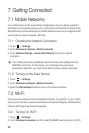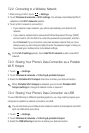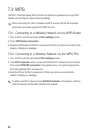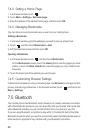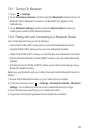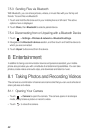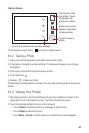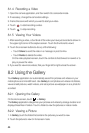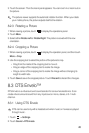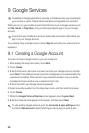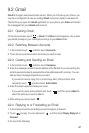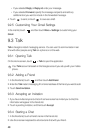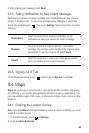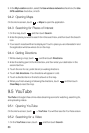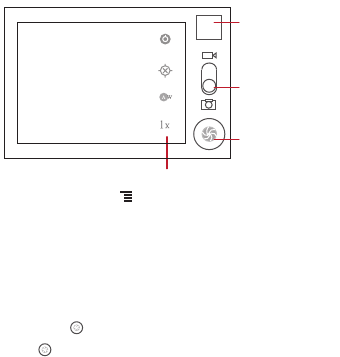
43
Capture Screen
On the capture screen, touch to show the capture panel.
8.1.2 Taking a Photo
1. Open your camera application and switch it to camera mode.
2. If necessary, change the camera settings. The preview changes as you change
the settings.
3. Frame your photo within the photo capture screen.
4. Touch and hold .
5. Release to take your photo.
Photos taken are displayed for a moment. You can take another photo or review your
photos.
8.1.3 Viewing Your Photos
1. After taking a photo, a thumbnail of the photo you have just taken is shown in the
upper right corner of the capture screen. Touch the thumbnail to view it.
2. Touch the onscreen button to do any of the following:
• Touch
Share
to send the photo in a message or post it online.
• Touch
Delete
to delete the photo.
• Touch
More
>
Set as
to set the photo as a contact icon or the wallpaper.
3
5
Touch to customize the camera settings.
Thumbnail of the
last photo. Touch
to preview the
photos or videos.
Slide up to record
videos; slide down
to take photos.
Touch to take a
photo.