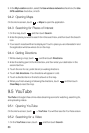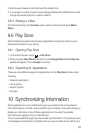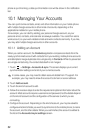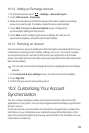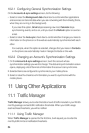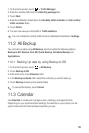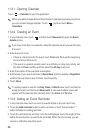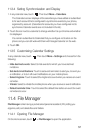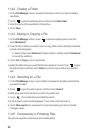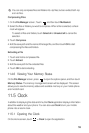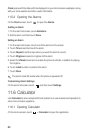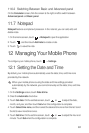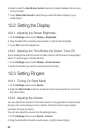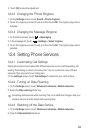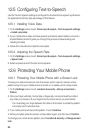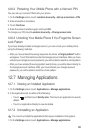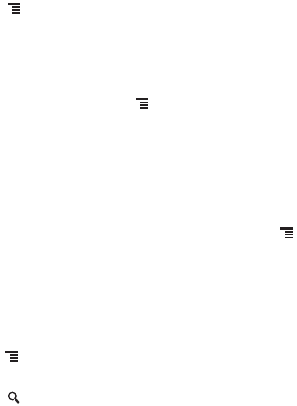
58
11.4.2 Creating a Folder
1. On the
File Manager
screen, access the directory in which you want to create a
new folder.
2. Touch to open the options panel, and then touch
New folder
.
3. Enter the name of the new folder in the text box.
4. Touch
Save
.
11.4.3 Moving or Copying a File
1. On the
File Manager
screen, press to show the options panel, and then
touch
Multiselect
.
2. Touch the file or folder you want to move or copy. When a file or a folder is selected,
a check mark will appear.
To select all files, touch
Select all
to select all files in a folder (touch
Unselect all
to cancel the selection).
3. Touch
Cut
or
Copy
to cut or copy the file.
4. Select the path where you want the file to be copied or moved. Press to open
the options panel, and then touch
Paste
to move or copy the file to the selected
path.
11.4.4 Searching for a File
1. On the
File Manager
screen, touch a folder to access the directory where the file
you want is located.
2. Press to open the options panel, and then touch
Search
.
3. Write a key word of the name of your file in the search box.
4. Touch . Your mobile phone will start the search.
5. A list of search results will be displayed. Touch a file in the list to open it.
6. Touch
New search
for a new search or press the back key to return to the file
manager screen.
11.4.5 Compressing or Extracting Files
Your phone supports compressing and extracting files.