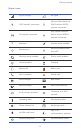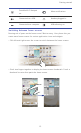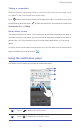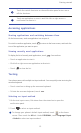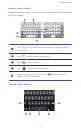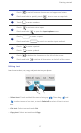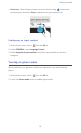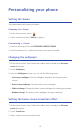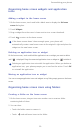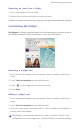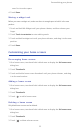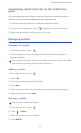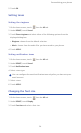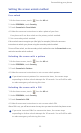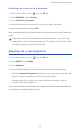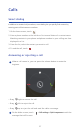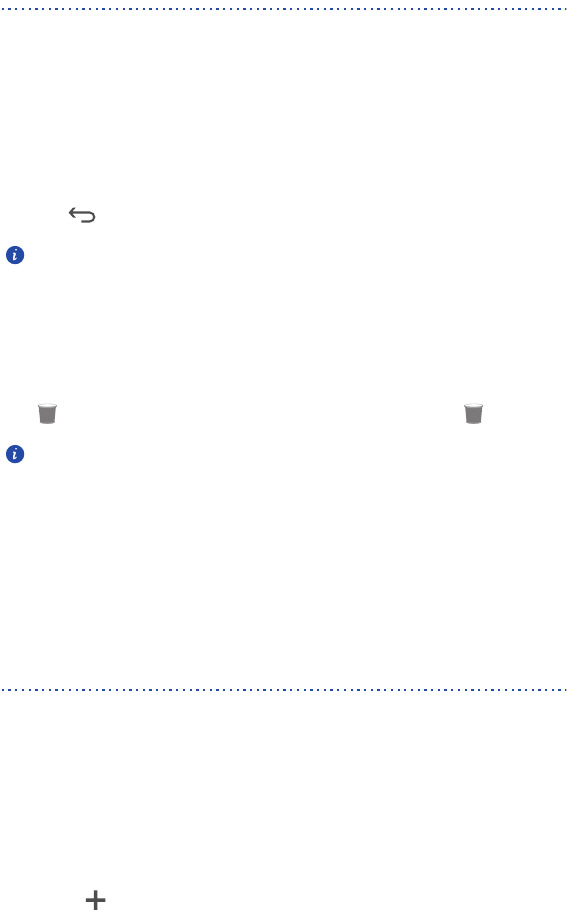
Personalizing your phone
20
Organizing home screen widgets and application
icons
Adding a widget to the home screen
1.
On the home screen, touch and hold a blank area to display the
Set home
screen
dialog box.
2. Touch
Widgets
.
3. Drag a widget from the screen's lower section to a screen thumbnail.
4. Touch to return to the home screen.
If the home screen doesn't have enough space, your phone will
automatically create a new home screen to the original's right and place the
widget on the new home screen.
Deleting an application icon or widget
On the home screen, touch and hold the application icon or widget you want to delete
until is displayed. Drag the unwanted application icon or widget to to delete it.
Deleting an application icon uninstalls the application. When you delete an
application icon, your phone prompts you to confirm the action. Touch
OK
to uninstall the application.
Moving an application icon or widget
You can re-arrange application icons and widgets to any fitting empty space on the home
screen.
Organizing home screen icons using folders
Creating a folder on the home screen
1.
On the home screen, drag an item onto another one to create a folder
containing both of them.
2. You can then:
• Touch the folder name to rename it.
• Touch and add more items to the folder.