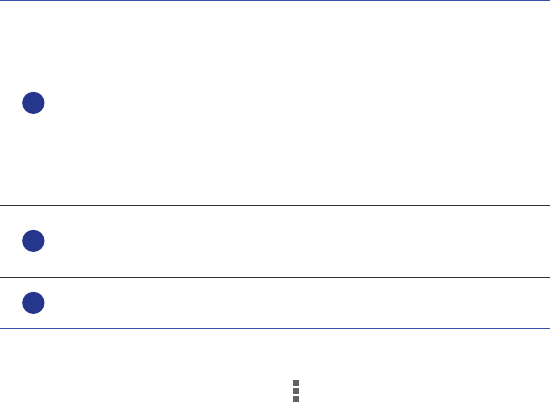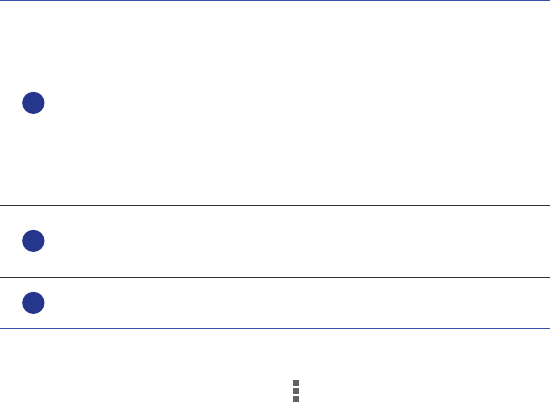
Internet connection
59
On the
Data usage
screen, touch to open an option menu, from
which you can:
• Turn data roaming on or off.
• Prevent background mobile data traffic.
• Turn automatic data synchronization on or off.
• Select the
Show Wi-Fi usage
check box. The
Wi-Fi
tab will be displayed.
Touch this tab to view Wi-Fi data usage.
• Touch
Mobile hotspots
and select the Wi-Fi networks that are mobile
hotspots to prevent applications from accessing these networks in the
background. If an application is downloading a large file using these
networks, you will be notified.
Set the data usage limits. The yellow line indicates the warning
limit, and the red line indicates the data usage limit.
Drag the red and yellow lines to adjust the values or touch the
lines to set specific values.
When your data usage reaches the yellow line, you will receive a
warning notification. When your data usage reaches the red line,
your phone's mobile data connection will be disabled.
Time axis.
Drag the time axes to set a data usage cycle.
Display the data usage of each application.