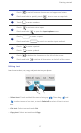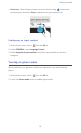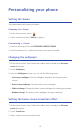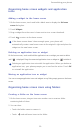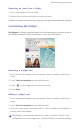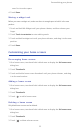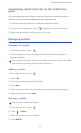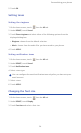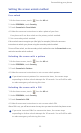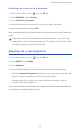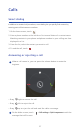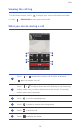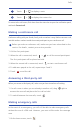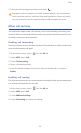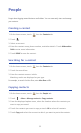Personalizing your phone
25
Setting the screen unlock method
Face unlock
1.
On the home screen, touch then the
All
tab.
2. Under
PERSONAL
, touch
Security
.
3. Touch
Screen lock
>
Face Unlock
.
4. Follow the onscreen instructions to take a photo of your face.
Your phone will use face unlock as the primary unlock method.
5. Set a secondary unlock method.
If face unlock cannot recognize you (dim light, for example), follow the onscreen
instructions to unlock your phone using the secondary unlock method.
To turn off face unlock, use the secondary unlock method to enter the
Screen lock
screen,
and select another unlock method.
Unlocking the screen with a pattern
1.
On the home screen, touch then the
All
tab.
2. Under
PERSONAL
, touch
Security
.
3. Touch
Screen lock
>
Pattern
.
4. Follow the onscreen instructions to set a screen unlock pattern.
If you draw incorrect patterns five consecutive times, the screen stops
responding to further unlock attempts for 30 seconds. You will still be able
to make emergency calls during this time.
Unlocking the screen with a PIN
1.
On the home screen, touch then the
All
tab.
2. Under
PERSONAL
, touch
Security
.
3. Touch
Screen lock
>
PIN
.
4. Follow the onscreen instructions to set a screen unlock PIN.
After a PIN is set, you will have to enter it every time you want to unlock the phone screen.
If you enter incorrect PINs five consecutive times, the screen stops
responding to further unlock attempts for 30 seconds. You will still be able
to make emergency calls during this time.