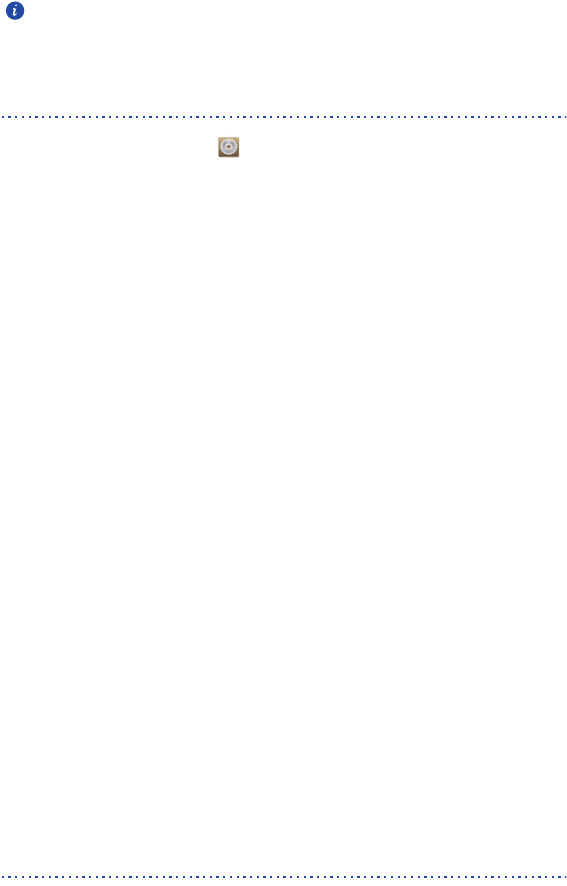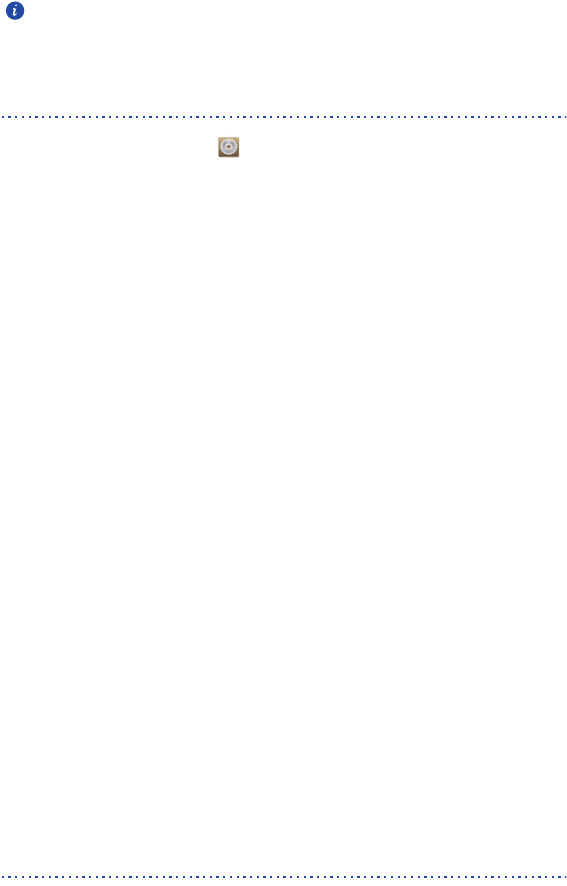
Settings
86
You can adjust the volume from the home screen or most applications, such
as call, music, and video.
Display settings
1.
On the home screen, touch then the
All
tab.
2. Under
DEVICE
, touch
Display
.
3. On the settings screen, you can:
• Touch
Brightness
to set the screen brightness. To manually adjust the brightness,
clear the
Automatic brightness
check box.
• Touch
Color temperature
to adjust the screen color temperature. To
manually adjust the color temperature, clear the
Default
check box.
• Touch
Wallpaper
to set the lock screen and home screen wallpapers.
• Touch
Auto-rotate screen
to turn on or off the screen auto-rotate function.
If this function is turned on, your screen's orientation will automatically
change with the way you hold your phone when you perform certain
operations, such as browsing a web page, viewing a picture, or writing a
message.
• Touch
Smart backlight
to turn on or off the smart backlight function. If this
function is turned on, your phone automatically adjusts the screen
brightness based on the content displayed on it.
• Touch
Sleep
to set a screen timeout period. If idle for the specified period,
your phone automatically locks its screen to save battery power.
• Touch
Daydream
to turn on or off the screen saver. If this function is
enabled, the screen saver will automatically run while your phone is being
charged.
• Touch
Font size
to change the display font size.
Turning on the power manager
1.
On the home screen, touch
Mgmt.
.
2. Touch
Power Manager
.
3. From the settings screen, you can select three different power conservation
modes: