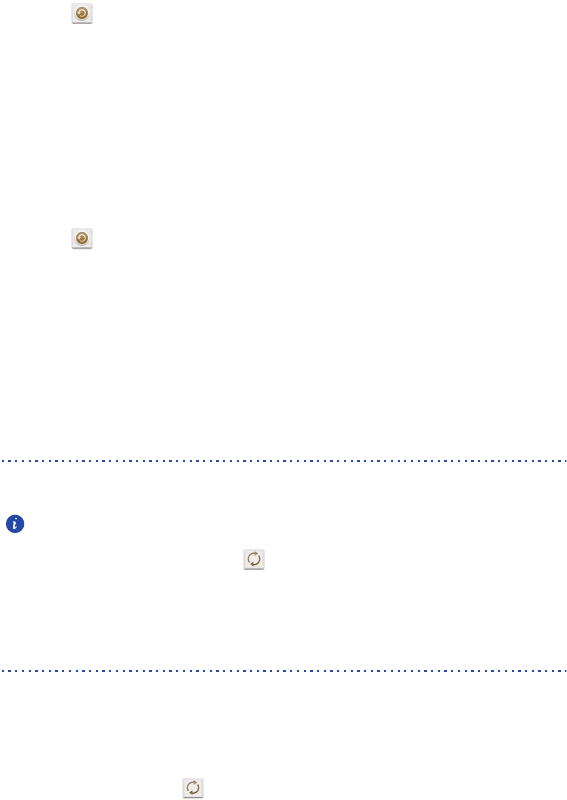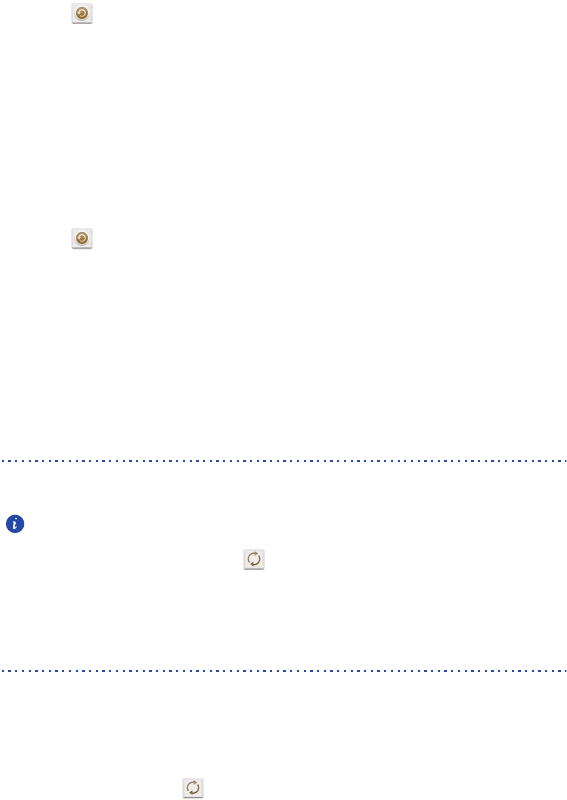
Huawei applications
71
Restoring data from local storage
1.
On the home screen, touch
Mgmt.
.
2. Touch then the
Local
tab.
3. Touch
Restore from SD card
.
4. From the backup file list, choose the files you want to restore.
5. Touch
Restore
.
Restoring data from the cloud
1.
On the home screen, touch
Mgmt.
.
2. Touch then the
Cloud
tab.
3. Enter the backup password.
4. Touch
Restore from cloud
.
5. From the backup file list, choose the files you want to restore.
6. Touch
Restore
.
Cloud Sync
Cloud Sync
lets you synchronize data between your phone and the Huawei cloud.
Before you use
Cloud Sync
, log in using your Huawei ID.
On the home screen, touch
Mgmt.
> to access this application. You can then select
the data you want to synchronize to the cloud.
Phone Finder
Phone Finder
lets you locate your phone, and retrieve or erase data when your phone is
lost.
Before you use Phone Finder, log in using your Huawei ID. To enable Phone Finder, go to
the home screen and touch . On the
Sync
screen, touch
Phone Finder
.
In the unfortunate event that you lose your phone, go to
http://eu.hicloud.com
, log in
using your Huawei ID, and perform the following
Phone Finder
functions:
• Lock your phone remotely: Lock your phone using a password to prevent
others from using it.