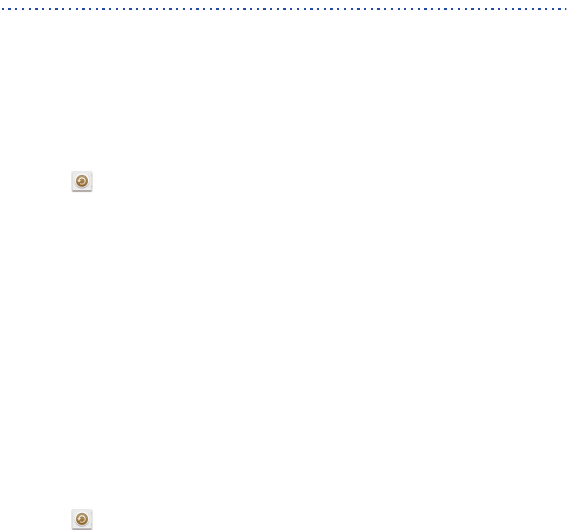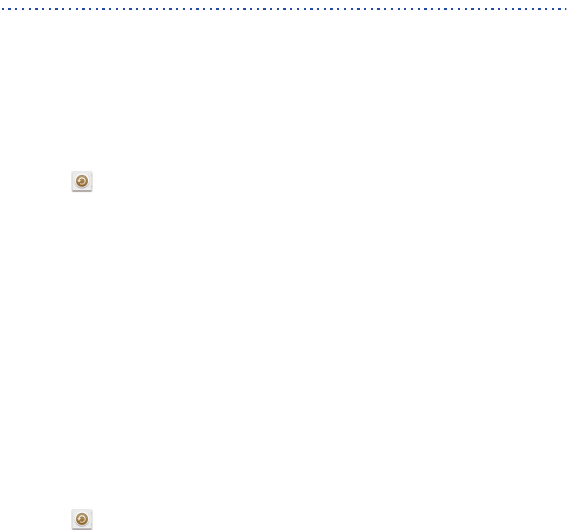
70
Huawei applications
Huawei took the creative liberty to offer you a variety of useful applications, for
your added convenience. A Huawei ID may be required to use these applications.
If you do not have one, open one of these applications and follow the onscreen
instructions to create your Huawei ID.
Backup
Backup
lets you back up your important data and restore them after a system upgrade or
reset.
Backing up data to local storage
1.
On the home screen, touch
Mgmt.
.
2. Touch then the
Local
tab.
3. Touch
Back up to SD card
.
4. Select the data you want to back up.
5. Touch
Backup
.
6. Enter a password when prompted.
7. Touch
Backup
again.
By default, backup files are saved to the
HuaweiBackup
folder in
File
manager
.
Backing up data to the cloud
1.
On the home screen, touch
Mgmt.
.
2. Touch then the
Cloud
tab.
3. Enter a password when prompted.
4. Touch
Back up to cloud
.
5. Select the data you want to back up.
6. Touch
Backup
.
Backup files are stored on Huawei cloud servers.