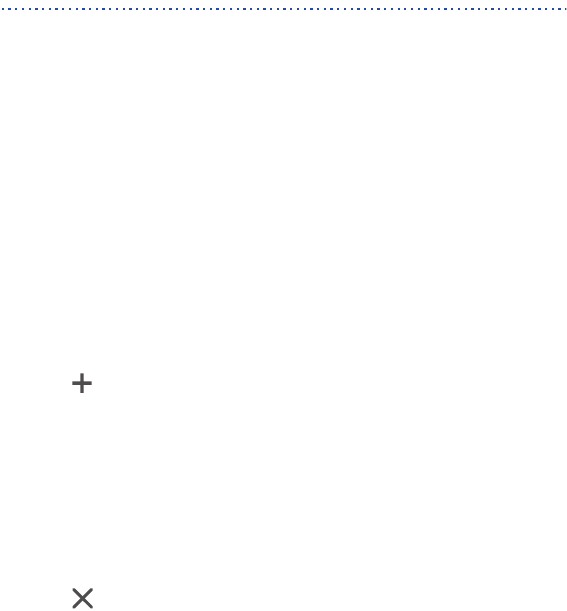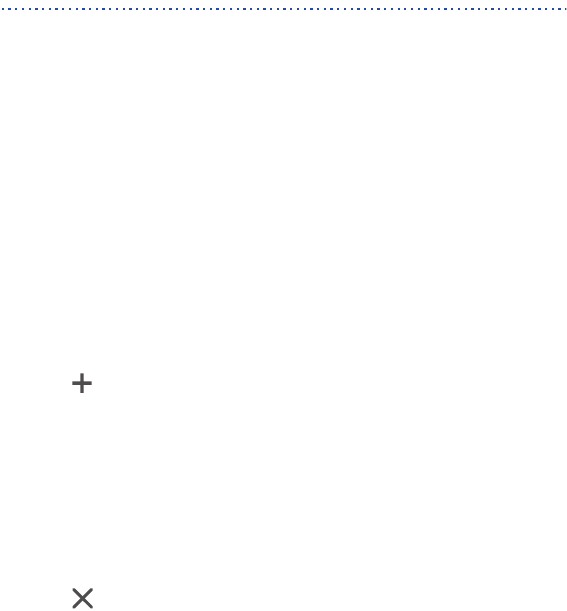
Personalizing your phone
22
ones first to make space.
4. Touch
Done
.
Moving a widget unit
Before you move a widget unit, make sure there is enough space to hold it in the new
position.
1.
Touch and hold Me Widget until your phone vibrates, and then release your
finger.
2. Touch
Touch to customize
to enter editing mode.
3. Touch and hold a widget unit until your phone vibrates, and drag it to the new
position.
4. Touch
Done
.
Customizing your home screens
Re-arranging home screens
1.
On a home screen, touch and hold a blank area to display the
Set home screen
dialog box.
2. Touch
Thumbnails
.
3. Touch and hold a home screen thumbnail until your phone vibrates, and drag
it to the new location.
Adding a home screen
1.
On a home screen, touch and hold a blank area to display the
Set home screen
dialog box.
2. Touch
Thumbnails
.
3. Touch to add a home screen.
Deleting a home screen
Only blank home screens can be deleted.
1.
On a home screen, touch and hold a blank area to display the
Set home screen
dialog box.
2. Touch
Thumbnails
.
3. Touch to delete a home screen.