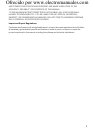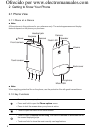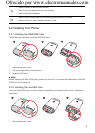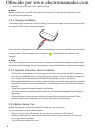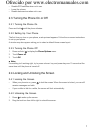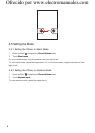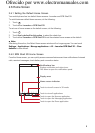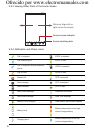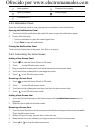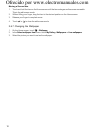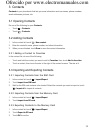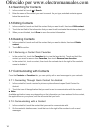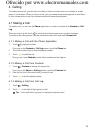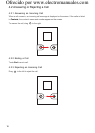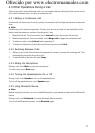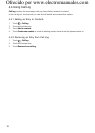11
2.6.5 Notifications Panel
Open the notifications panel to view ongoing phone activities or more notifications.
Opening the Notifications Panel
1. Touch and hold the notifications bar, then flick down to open the notifications panel.
2. Do any of the following:
• Touch a notification to open the related application.
• Touch
Clear
to clear all notifications.
Closing the Notifications Panel
Touch and hold the bottom of the panel, then flick up to close it.
2.6.6 Customizing the Home Screen
Adding a New Screen Panel
1. Touch to view the Home Screen in 3D mode.
2. Touch to enter 3D edit screen mode.
3. Drag an available screen panel from below towards the home screen deck.
4. Touch and hold a screen panel to rearrange its position.
5. Touch to exit 3D edit screen mode.
Removing a Screen Panel
1. Touch to view the Home Screen in 3D mode.
2. Touch to enter 3D edit screen mode.
3. Touch and hold a screen panel and drag it out from the home screen deck.
4. Touch to exit 3D edit screen mode.
Adding a New Screen Item
1. Touch and hold a blank area on the Home screen until the
Add to Home screen
menu is
displayed.
2. Select an item to add to the Home screen.
Removing a Screen Item
1. Touch and hold the item on the Home screen until the item enlarges and becomes moveable.
This is the edit screen mode.
2. Without lifting your finger, drag the item to the trash can.
3. When the item turns red, release your finger to remove it the from Home screen.
4. Touch or to close the edit screen mode.
Alarn enabled Download in progress
Sync in progress Music playing
Connected to PC
Ofrecido por www.electromanuales.com