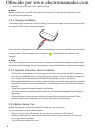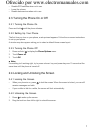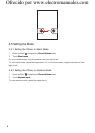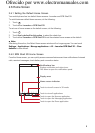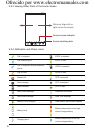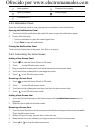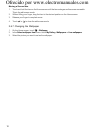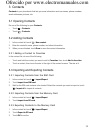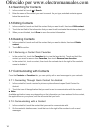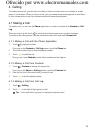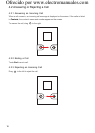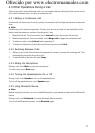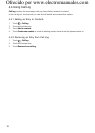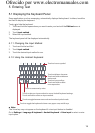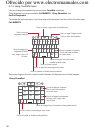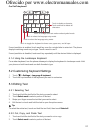14
3.4 Searching for Contacts
1. In the contact list, touch
> Search
.
2. Enter the name of the contact you want to search. As you type, matched contacts appear
below the search box.
3.5 Editing Contacts
1. In the contact list, touch and hold the contact that you want to edit, then touch
Edit contact
.
2. Touch the text field of the information that you want to edit and make the necessary changes.
3. When you are finished, touch
Done
to save the contact information.
3.6 Deleting Contacts
1. In the contact list, touch and hold the contact that you want to delete, then touch
Delete
contact
.
2. Touch
OK
to confirm.
3.6.1 Removing a Contact from Favorites
• In the contact list, touch the
Favorites
tab to view the favorites list. Touch and hold the
contact you want to remove from
Favorites
, then touch
Remove from favorites
.
• In the contact list, touch a contact, then touch the colored star to the right of the contact’s
name to disable it.
3.7 Communicating with Contacts
From the
Contacts
or
Favorites
tab, you can quickly call or send messages to your contacts.
3.7.1 Connecting Through Quick Contact for Android
1. In the contact list, touch a contact’s picture or picture frame to open Quick Contact for
Android.
2. Touch the icon of the application that you want to use to communication with the contact.
■ Note:
Available application icons vary depending on the information you have entered for the contact,
the applications on your phone, and the accounts that you have.
3.7.2 Communicating with a Contact
1. In the contact list, touch the contact that you want to communicate with.
2. On the contact’s details screen, touch the icon to the right of the number to call or send
messages.
Ofrecido por www.electromanuales.com