44
To quickly create an event in the
Day
,
Week
, or
Month
view, touch and hold an empty time slot,
and then touch
New event
. A new event details screen will appear with the selected time slot and
date in the
From
and
To
fields.
11.2.3 Setting an Event Reminder
1. On any calendar view, touch an event to view its details or an event summary.
2. Touch the
Add reminder
button to add a reminder. Or touch the reminder’s “-” button to
delete an existing reminder.
3. Touch the reminder time, and then touch the length of time before the event when you want to
be reminded. When the time comes, you will receive a notification about the event.
11.2.4 Customizing the Calendar Settings
On any calendar view, touch . Then touch
More
>
Settings
.
•
Hide declined events
: Select to hide events for which you have declined invitations.
•
Use home time zone
: Select to display the calendar and event times in the home time zone
when you are travelling. If this setting is enabled, touch
Home time zone
to select your home
time zone.
•
Set alerts & notifications
: Touch to set event reminders to alert you, send you a notification,
or to turn off event notifications on your mobile phone.
•
Select ringtone
: Touch to select the ringtone to sound when you receive an event reminder.
•
Vibrate
: Select to vibrate the mobile phone when you receive an event notification.
•
Default reminder time
: Touch to select the default time before an event for event reminders
to occur.
11.3 Using the Clock
In addition to displaying the date and time, the
Clock
application displays information about the
weather and your phone. You can also use
Clock
to turn your mobile phone into an alarm clock
or a digital photo frame.
11.3.1 Opening the Clock
Touch >
Clock
to open the application.
Clock
opens with the date and time displayed on your Home screen wallpaper, along with your
local weather and other useful information.
11.3.2 Opening the Alarms
On the
Clock
screen, touch to open the
Alarms
.
Adding an Alarm
1. On the alarm list screen, touch
Add alarm
.
2. Set the alarm time, and then touch
Set
.
3. Touch
Repeat
to set the days when you want the alarm to sound.
Ofrecido por www.electromanuales.com