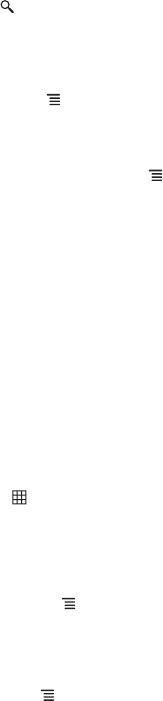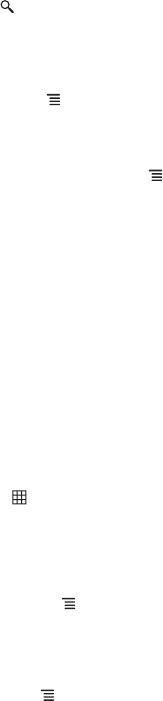
34
2. As you type, suggested places are displayed. You can touch a suggested place or continue
typing, then touch .
3. A callout appears on the map to indicate the location. To view the location details, touch the
callout.
8.6.4 Getting Directions
1. On the
Maps
screen, touch
> Directions
.
2. Enter the starting point on the first text box, and enter the destination on the second text box.
3. Touch the mode of transport icon: by car, by public transport, or by foot.
4. Touch
Get directions
. The directions to your destination are listed.
5. When you have reached your destination, touch
> Clear Map
to reset the map.
8.6.5 Setting Map Mode and Layers
Touch the layers icon and touch one of the following to change map mode and layers:
•
Traffic
: View real traffic conditions. Roads are marked in color-coded lines to indicate traffic
conditions.
•
Satellite
: View map on aerial photo.
•
Terrain
: View map with 3D imagery.
•
Transit Lines
: View map with transit route.
•
Latitude
: Use
Latitude
and view your friends’ location.
•
My Maps
: View customized map.
•
Wikipedia
: View map with Wikipedia information.
8.7 Latitude
Latitude
allows you to view your friends’ location and share your location with them on
Maps
.
8.7.1 Opening Latitude
To open
Latitude
, touch >
Latitude
.
8.7.2 Adding Friends
You can invite friends to share them your location or view theirs. Friends added on Talk are listed
on the friends list screen. However, they need to accept the request for sharing for you to view
their location using Latitude.
1. On the
Latitude
screen, touch
> Add friends
.
2. If your friend’s name appears on the list, touch the add icon to send the sharing request. Or,
touch
Select from Contacts
or
Add via email address
to invite friends to Latitude.
8.7.3 Refreshing Friend List
On the
Latitude
screen, touch
> Refresh friends
to refresh your friends list.
Ofrecido por www.electromanuales.com