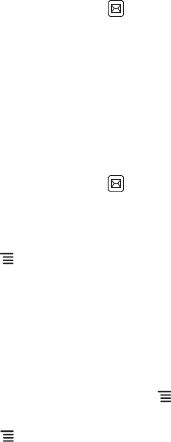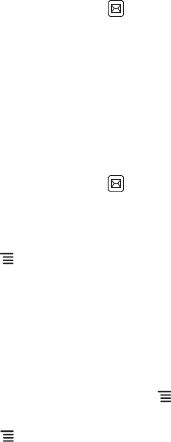
23
6 Messaging
Use
Messaging
to exchange text (SMS) and multimedia (MMS) messages.
6.1 Creating and Sending Text Messages
A text message can only contain letters, numbers, and symbols. A multimedia message can
contain image, audio, or video files.
1. On the Home Screen, touch >
New message
.
2. In the
To
field, enter a phone number or a contact name.
As you type, matching contacts appear. You can touch a contact or continue typing.
3. Touch the composition text box and type your message.
4. When you are finished, touch
Send
.
6.2 Creating and Sending Multimedia Messages
A multimedia message can contain image, audio, or video files. You can attach media files saved
in the memory card or capture pictures or record audio or videos to attach.
1. On the Home Screen, touch >
New message
.
2. In the
To
field, enter a phone number, a contact name, or an email address.
As you type, matching contacts appear. You can touch a contact or continue typing.
3. Touch the composition text box and type your message.
4. Touch to display the options panel.
• To add a message subject, touch
Add subject
. Your message is now in multimedia
message mode.
• To add a picture, music, or video file, touch
Attach
.
• To insert smileys, touch
Insert smiley
.
5. When the message is ready to be sent, touch
Send MMS
.
Adding a Slideshow
1. On the message editing screen, touch >
Attach
>
Slideshow
.
2. Touch a slide to edit it.
3. Touch to open the following options :
•
Preview
: To preview the slideshow.
•
Add picture
: To add a picture to the sildeshow.
•
Capture picture
: To capture a picture to add to the slideshow.
•
Add music
: To add music to the slideshow.
•
More >Add video
: To add a video to the slideshow.
•
More > Add slide
: To add another slide.
•
More > Duration(5 secs)
: To set the duration per slide.
•
More > Layout(bottom)
: To select the text layout in the slideshow.
Ofrecido por www.electromanuales.com