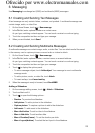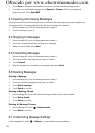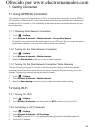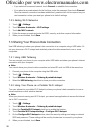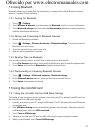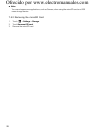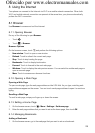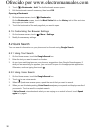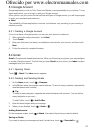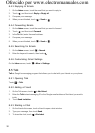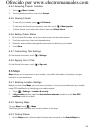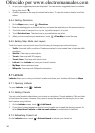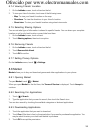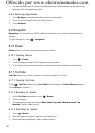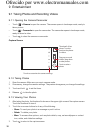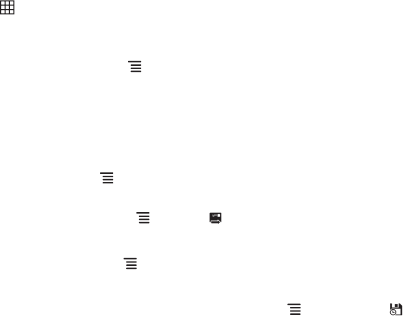
31
8.3 Google Account
Google applications, such as Talk, Gmail, and Market, come preinstalled on your phone. To use
these applications, you must sign in with your Google account.
When you turn on your phone for the first time and open a Google service, you will be prompted
to enter your username and password.
■ Note:
The availability of these applications, services, and features vary according to your country or
network provider.
8.3.1 Creating a Google Account
If you do not have a Google account, you can use your phone to create one.
1. After reading the setup information, touch
Next
.
2. Touch
Create
.
3. Enter your first name, last name, and preferred username for your account, and then touch
Next
.
4. Follow the wizard to complete the setup.
8.4 Gmail
Gmail
is Google’s web-based email service. When you first set up your phone, you may configure
or create a Google account. The first time you open
Gmail
on your phone, your
Inbox
contains
messages from your account.
8.4.1 Opening Gmail
Touch >
Gmail
. The
Inbox
screen appears.
8.4.2 Creating and Sending Emails
1. On the
Inbox
screen, touch >
Compose
.
2. In the
To
field, enter the recipient’s email address. To send to many recipients, separate the
email addresses with commas.
★ Tip:
To send to many recipients, separate the email addresses with commas. You can add as
many recipients as you want.
To add Cc/Bcc, touch
> Add Cc/Bcc
.
3. Enter the email subject and your message.
4. When you are finished, touch >
Send
or .
Adding Attachments
On the compose screen, touch
> Attach
, then select the picture you want to attach.
Saving as Drafts
If you want to save your message and sent it a later time, touch >
Save draft
or .
Ofrecido por www.electromanuales.com