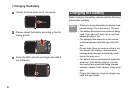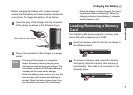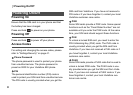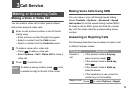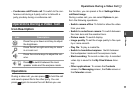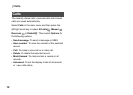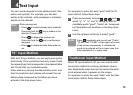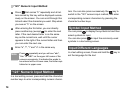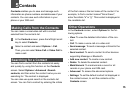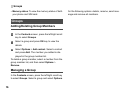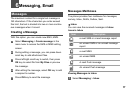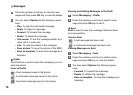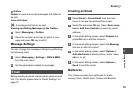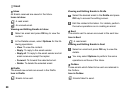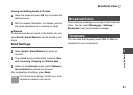"123" Numeric Input Method
14
1 Press that carries "h" repeatedly and all let-
ters carried by this key will be displayed succes-
sively on the screen. You can scroll through this
list and select the character you want. Stop when
you see an "h" on the screen.
2 After entering the first letter, you can directly
press another key (except
) to enter the next
letter. If the next desired letter is on the same
key as the current one, wait until the cursor
appears to the right of the current letter and then
you can enter the next one.
3 Enter "e", "l", "l" and "o" in the same way.
Note
Press repeatedly and you will see "abc",
"Abc" or "ABC" on the upper left corner of the
screen successively. It indicates the words to
be entered will be in lower case, first letter capi
-
talized or in upper case.
"123" Numeric Input Method
In a text editing screen, press and hold the character/
number keys to enter corresponding numeric charac
-
ters. You can also press successively the key to
switch to the "123" numeric input method, and enter
corresponding numeric characters by pressing the
character/number keys.
Symbol Input Method
You can press to display the symbols list and then
select symbols to input.
You can also press to input the commonly-used
symbols in a text editing screen.
Input Different Languages
In a text editing screen, Press and hold the key to
set the language for the text.