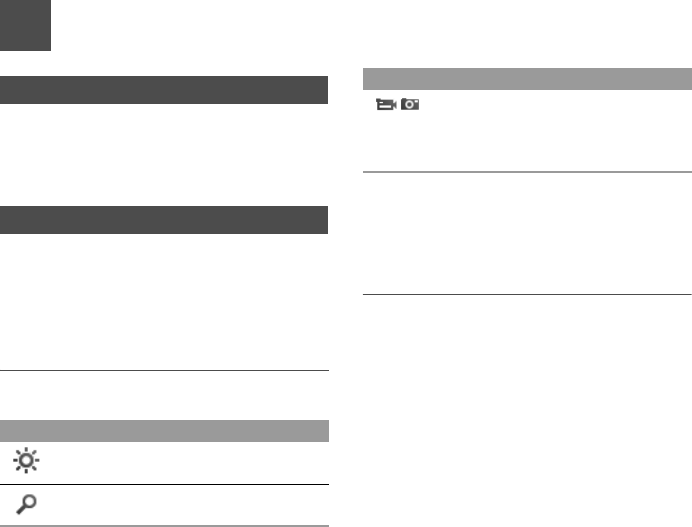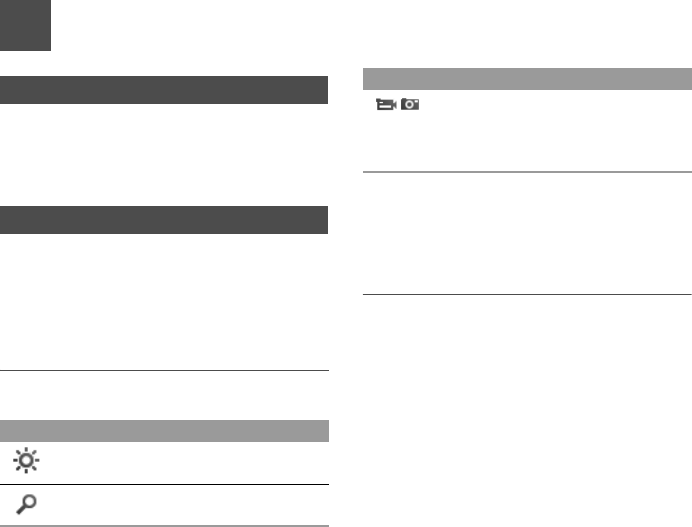
28
11Entertainment
Games
In the main menu, select Entertainment > Games.
Vodafone offers a great choice of games for your
mobile phone. To download one of these to the
phone or memory card, select Download Games.
Camera/Video Camera
In the main menu, select Entertainment > Camera
to start the camera. You can also press the camera
key to start the camera.
In the camera viewfinder screen, press the right scroll
key to switch to the video camera function.
Operations in the Viewfinder Screen
In the viewfinder screen, you can:
In the viewfinder screen, select Options to display
the tool bar or
select Back to close the tool bar. This
tool bar is used to set the parameters of the camera
or
the video camera.
Operations After Taking a Picture
In the viewfinder screen, you can press OK key to
take a picture. Pictures taken are auto saved to the
My Files/Pictures directory.
After taking a picture, you can select left function
key
for the following operations.
• Send: To send the picture through MMS, postcard,
email or Bluetooth.
• Go to gallery: To open Pictures folder in My files.
• Set as: To set the picture as the wallpaper or the
image of a contact.
• Delete: To delete the picture.
Icon Operation
Press the up/down scroll key to adjust
the brightness.
Press the volume keys to adjust the
focus.
/
When the camera is started, press the
right scroll key to switch to the video
camera function (when the tool bar is
closed).
Icon Operation