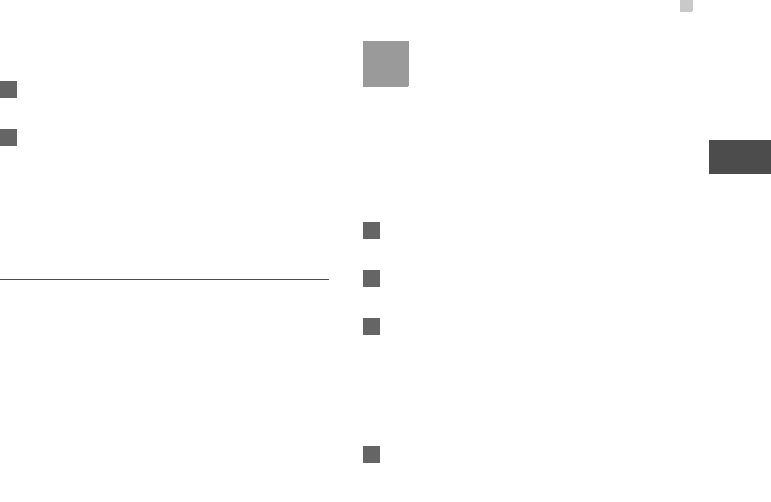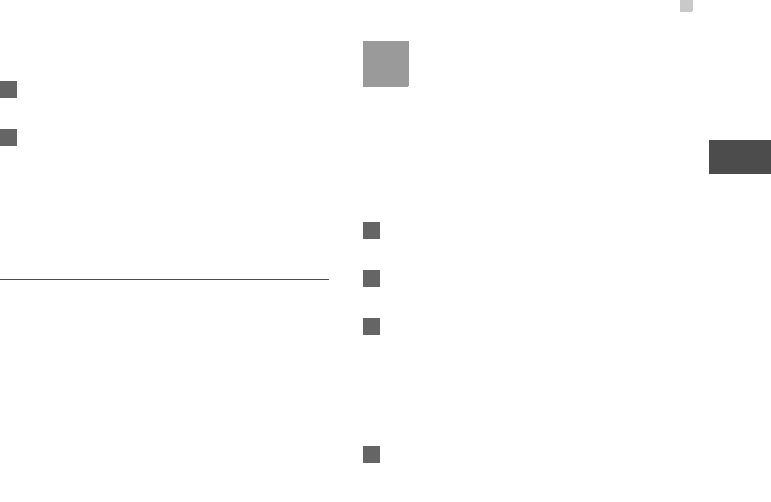
Bluetooth®
35
Connections
12
device, that device must support Bluetooth and the
Bluetooth function must be enabled.
1 Select Switch On/Off > On from the Bluetooth
settings list to enable the Bluetooth device.
2 Select Devices from the Bluetooth settings list.
Select Search to search a Bluetooth device.
When a Bluetooth device is found for the first
time, authentication is required.
Now you can exchange data between your phone
and the other Bluetooth device.
Bluetooth-Based Internet Access
Connecting your phone to a PC through Bluetooth
function enables the PC to use the phone as a
modem. This helps to set up a dial-up connection to
the Internet. (This is particularly useful for laptop.)
You can create Bluetooth-based Internet access
through the PC Assistant supplied with
your phone,
or the built-in Internet wizard of the Windows operat
-
ing system, or the Internet wizard supplied with the
Bluetooth drive suite of the PC.
Note
Windows 2000, Windows XP and Windows
Vista are supported.
◆ Accessing the Internet using the Vodafone
Mobile Phone PC Assistant
To access the Internet by Bluetooth using the PC
Assistant, make sure that your PC supports the Blue
-
tooth function and your SIM card supports the Inter-
net access service.
1 Select Settings > Connectivity > Modem and
set the port to Modem via Bluetooth.
2 Select Settings > Connectivity > Bluetooth >
Switch On/Off > On.
3 Make sure that Bluetooth modem is in Device
Manager/Modem of your PC. Run the driver
program for Bluetooth on your PC, and then pair
the Vodafone 830 phone. After the PC has
detected the Vodafone dial-up network service,
you can activate this service.
4 Install the PC Assistant supplied with your
phone.