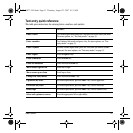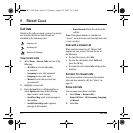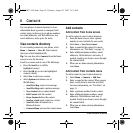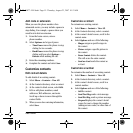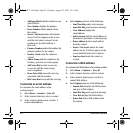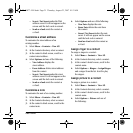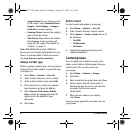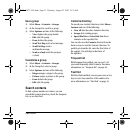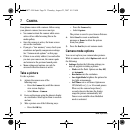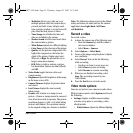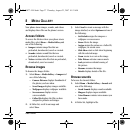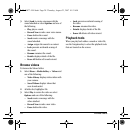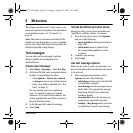22 Contact groups
– Assign Picture lets you assign a picture
to the contact. Select
Camera Pictures,
Images > Saved Images, or Images >
Caller IDs to assign a picture.
–
Unassign Picture removes the assigned
picture from the contact.
–
Take Picture Now activates the camera.
Press
Capture to take a picture and
assign it to the contact. For details, see
“Camera” on page 24.
Note: With Mobile Phone Tools (MPT) for
Kyocera you can transfer digital pictures to your
phone. To purchase MPT or other accessories
visit
www.kyocera-wireless.com/store.
Assign number type
When you assign a number type, an icon is placed
in front of the contact number to specify the type
of number it is.
1. Select
Menu > Contacts > View All.
2. At the Contacts directory, select a contact.
3. At the contact’s detail screen, select Edit.
4. Press down twice to scroll to the number
type dropdown and press the
OK key.
5. Select General, Work, Home, Mobile,
Pager or Fax. The appropriate icon will
appear next to the number in your
phone lists.
6. Select
Save.
Send a vCard
To send contact information as a message:
1. Select
Menu > Contacts > View All.
2. At the Contacts directory, select a contact.
3. Select Options > Send as vCard and one of
the following:
–
Via MMS
– Via Bluetooth
– To Printer
4. Complete the appropriate task to send
contact information.
Contact groups
You can assign your contacts to groups. Your
phone comes with two default groups, Business
and Personal. You can also create your
own groups.
1. Select
Menu > Contacts > Groups.
2. Select
New.
3. Enter a name for the group, then select Next.
4. Select contacts from the list provided. A
check mark appears next to each selection
you make. You can also remove
check marks.
5. When you have chosen you contacts,
select
Done.
Your new group appears the next time you view
your groups.
82-G1877-1EN.book Page 22 Thursday, August 23, 2007 10:53 AM