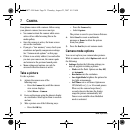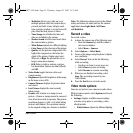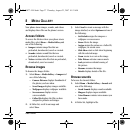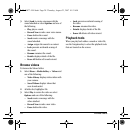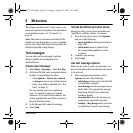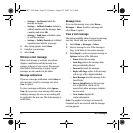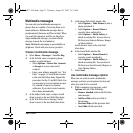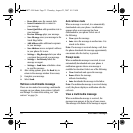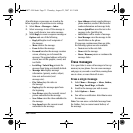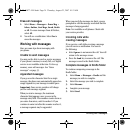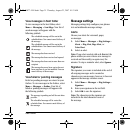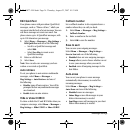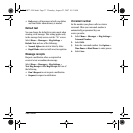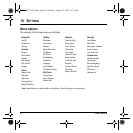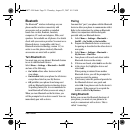32 Multimedia messages
– Erase Slide erase the current slide.
–
Insert Contacts adds a contact to
your message.
–
Insert QuickText adds prewritten text to
your message.
–
Preview Message plays your message.
–
Save Message saves your message to the
Saved Msgs folder.
–
Add Address adds additional recipients
to your message.
–
Save Address saves a recipient’s address
to your phone if it is new.
–
Settings > Msg Receipt alerts you when
a recipient has received your message.
–
Settings > Set Priority labels the
message as urgent.
–
Settings > Send Later schedules a time
to send the message.
2. After setting options, press the
Back key to
return to the message window if necessary.
3. Complete your message.
4. Select
Send.
Retrieve a multimedia message
There are two modes for receiving a multimedia
message on your phone: Auto retrieve (default)
and Prompt. To control this setting, see “Auto
retrieve” on page 36.
Auto retrieve mode
When a message is received, it is automatically
downloaded onto your phone. A notification
appears when a new message has been
downloaded to your phone. Select one of
the following:
•
View opens the message.
•
Later views the message at another time. It is
stored in the Inbox.
Note: If a message is received during a call, then
the phone downloads the message approximately
one minute after the last key is pressed.
Prompt mode
When a multimedia message is received, it is not
automatically downloaded onto your phone. A
notification appears when a new message is
available for download. Select one of the following:
•
View downloads and opens the message.
•
Erase deletes the message,
without downloading.
•
Later downloads the message to the Inbox.
Note: If a multimedia message is received during
a call, the phone displays a notification after the
call ends.
View a multimedia message
When a multimedia message is received, the
message icon appears at the top of your screen.
The message icon flashes if the message is urgent.
82-G1877-1EN.book Page 32 Thursday, August 23, 2007 10:53 AM