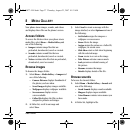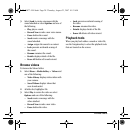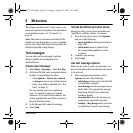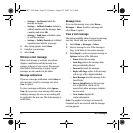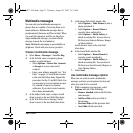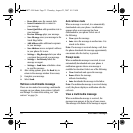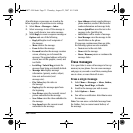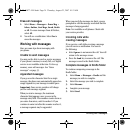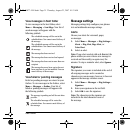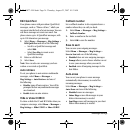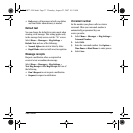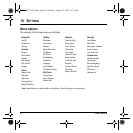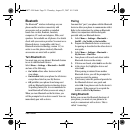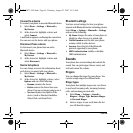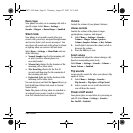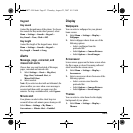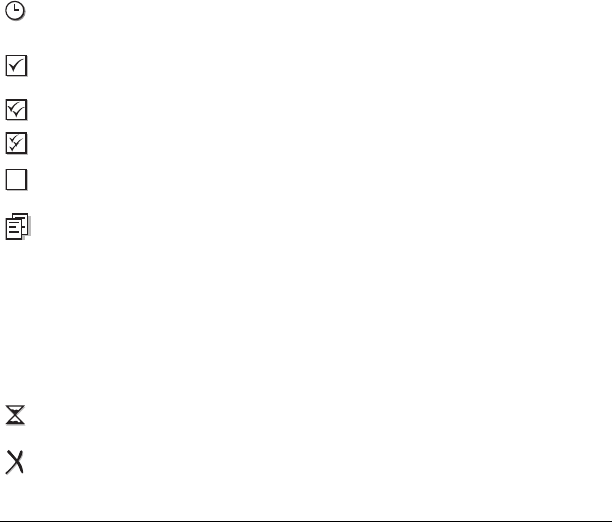
User Guide 35
View messages in Sent folder
To view messages in the Sent folder, select
Menu > Messaging > Sent Msgs. Your list of
saved messages will appear with the
following symbols.
View failed or pending messages
Failed or pending messages are stored in your
Outbox. To view messages in the Outbox, select
Menu > Messages > Outbox. Your list of
failed or pending messages will appear with
the following symbols.
Message settings
Messaging settings help configure your phones
text and multimedia message settings.
Alerts
Choose your alerts for voicemail, pages,
or messages.
1. Select
Menu > Messages > Msg Settings >
Alerts > Msg Alert, Page Alert, or
Voice Alert.
2. Select an alert.
Note: If you select an alert with an & Remind, the
phone notifies you once when a new message is
received and then notify you again every five
minutes. To stop a reminder alert, select
Ignore.
Signature
The signature you create is included at the end of
all outgoing messages and is counted as
characters in your messages; however, it does not
appear in the message creation screen.
1. Select
Menu > Messages > Msg Settings >
Signature.
2. Enter your signature in the text field.
3. Select OK to save the signature.
Note: The characters in the signature are
included in the total character count of
the message.
The scheduled message will be sent at the
scheduled time. You cannot cancel delivery of
the message.
The scheduled message will be sent at the
scheduled time. You cannot cancel delivery of
the message.
The message has been received.
The message has been received and opened.
The message has been sent to more than one
recipient
The message has never been sent or has not
been sent since it was last modified. You can
cancel delivery of the message.
The message is pending and will be sent when
possible.
The scheduled message will be sent at the
scheduled time. You cannot cancel delivery of
the message.
82-G1877-1EN.book Page 35 Thursday, August 23, 2007 10:53 AM