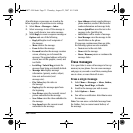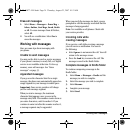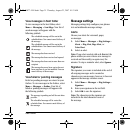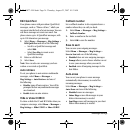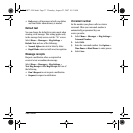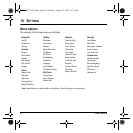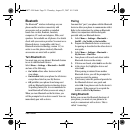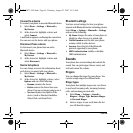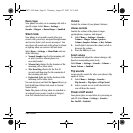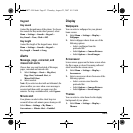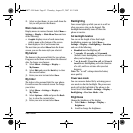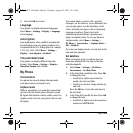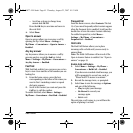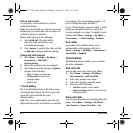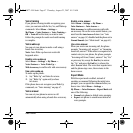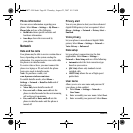User Guide 41
Roam ringer
Your phone can alert you to roaming calls with a
specific ringer. Select
Menu > Settings >
Sounds > Ringers > Roam Ringer > Enabled.
Silent mode
Your phone is set to make sounds when you
receive calls, press keys, navigate through menus,
and receive alerts (such as new messages). You
can silence all sounds and set the phone to vibrate
or light up when you receive calls and alerts.
Select
Menu > Settings > Silent Mode and one
of the following:
•
Normal Sounds rings for the incoming call
or alert (in effect, returns phone to a
non-silent mode).
• Vibrate Only vibrates for the duration of the
incoming call or other alerts.
• Vibe then Ring vibrates for the first 10
seconds and then rings for the remainder of
the incoming call alert.
• Lights Only lights up for the duration of the
incoming call or other alerts.
You can also press and hold the Space # key to go
back forth from Vibrate Only mode to Normal
Sounds mode.
Note: The phone will ring when it is attached to
an external power source (such as a charger),
even if all sounds have been silenced.
Volume
Control the volume of your phone’s features.
Volume controls
Control the volume of the phone’s ringer,
speakerphone, earpiece, and keypad.
1. Select
Menu > Settings > Sounds >
Volume > Ringer Volume, Speaker
Volume
, Earpiece Volume, or Key Volume.
2. Scroll right to increase the volume or left to
decrease the volume.
3. Press the
OK key to save
Smart volume
To automatically adjust the volume during a call,
based on surrounding noise levels,
Select
Menu > Settings > Sounds > Volume >
Smart Volume > Enabled.
Flip sounds
Assign specific sounds for when your phone’s flip
opens or closes.
1. Select
Menu > Settings > Sounds >
Flip Sounds > Flip Open or Flip Closed.
2. Select a sound. As you scroll down the list
you will hear the sounds.
Power on/off sound
Your phone plays a sound when it is powering on
and off. Select
Menu > Settings > Sounds >
Pwr On/Off > Enabled.
82-G1877-1EN.book Page 41 Thursday, August 23, 2007 10:53 AM