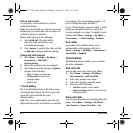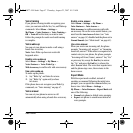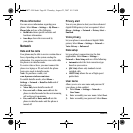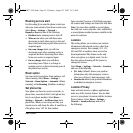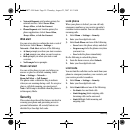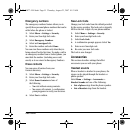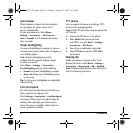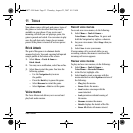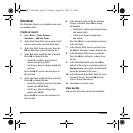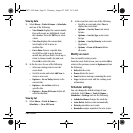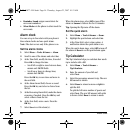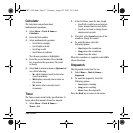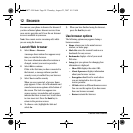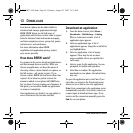54 Scheduler
Scheduler
The Scheduler allows you to schedule events and
set reminder alerts.
Create an event
1. Select Menu > Tools & Games >
Scheduler > Add New Event.
2. At the Event Name field, enter a name. Scroll
down to move to the next field when done.
3. At the Type field, choose an event. Press the
OK key and select a choice from the list.
4. At the Date field, modify the date, if needed.
Press
OK to change the date.
– Scroll left or right to move between
month, day and year fields.
– Scroll up or down to change month, day
and year.
Press the
OK key to save date and move to
the next field.
5. At the Time field, modify the time, if needed.
Press
OK to change the time.
– Scroll left or right to move between hour,
minute and AM/PM fields.
– Scroll up or down to change hour,
minute and AM/PM.
Press the
OK key to save time and move to
the next field.
6. At the Duration field, modify the duration
of event, if needed. Press
OK to change
the duration.
– Scroll left or right to move between hour
and minute fields.
– Scroll up or down to change hour
and minute.
Press the
OK key to save duration and move
to the next field.
7. At the Priority field, choose a priority. Press
the
OK key and select a choice from the list.
8. At the Reminder field, choose a reminder.
Press the
OK key and select a choice from
the list.
9. At the Silent Mode field, press the
OK key
and select
No to leave on normal sounds or
During Event to place phone in silent mode
during the duration of the event.
10. At the Recurring Event field, make the event
recurring, if need. Press the
OK key and
select a choice from the list.
11. Select
Save to save the event.
View events
You can view the events saved to the scheduler.
82-G1877-1EN.book Page 54 Thursday, August 23, 2007 10:53 AM