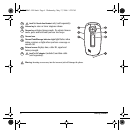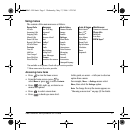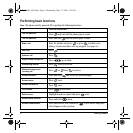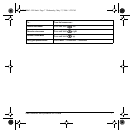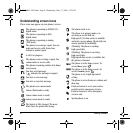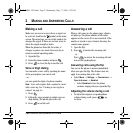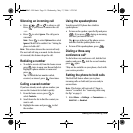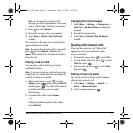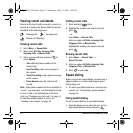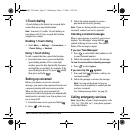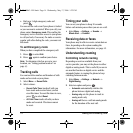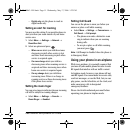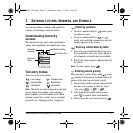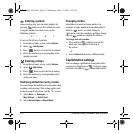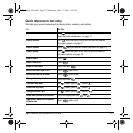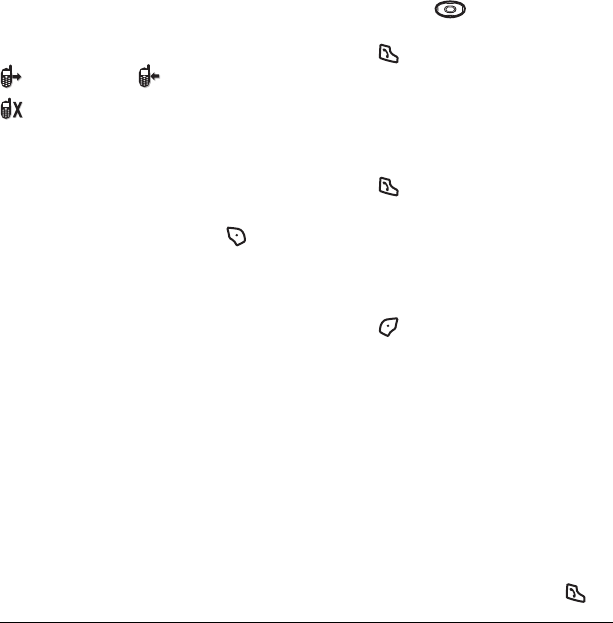
12 Making and Answering Calls
Viewing recent call details
Details on the last 60 calls you made, received, or
missed are stored in the Recent Calls list and are
identified by the following icons:
Viewing recent calls
1. Select Menu → Recent Calls.
2. Select a list: All Calls, Incoming Calls,
Outgoing Calls, or Missed Calls.
3. Select a recent call item and press to
select
Options:
–
Save adds the phone number to the
Contacts list.
– Send Text Msg sends a text message to
the contact.
–
Send Picture Msg sends a picture message
to the contact.
–
Erase Record erases the selected call
record.
Note: If the phone number has been classified as
“secret,” you must enter your four-digit lock code
to view or edit it. For information on the lock
code, see “Changing your lock code” on page 41.
To classify a phone number as secret, see
“Creating a new contact” on page 20.
Calling recent calls
1. Press and hold down.
2. Highlight the number you want to call and
press .
- or -
Select
Menu → Recent Calls.
Select an option:
All Calls, Incoming Calls,
Outgoing Calls, or Missed Calls.
Highlight the number you want to call and
press .
Erasing recent calls
1. Select Menu → Recent Calls →
Erase Call Lists.
2. Select an option: All Calls, Incoming Calls,
Outgoing Calls, or Missed Calls.
3. Press to select Yes.
Speed dialing
Before you can use speed dialing, you must save a
phone number as a contact and assign a speed
dial location to it.
• To add a speed dial location to a saved or new
contact, see “Customizing a phone number”
on page 22.
Using speed dialing
To call a contact that has a speed dial location:
• From the home screen, enter the one- or two-
digit speed dialing location and press .
Outgoing call Incoming call
Missed call (flashing)
82-N8863-1EN.book Page 12 Wednesday, May 17, 2006 1:22 PM