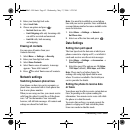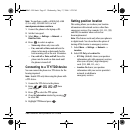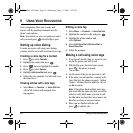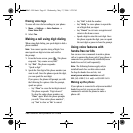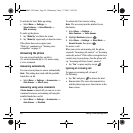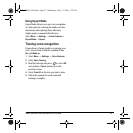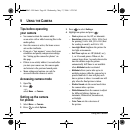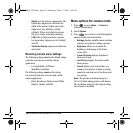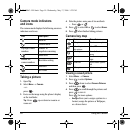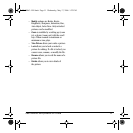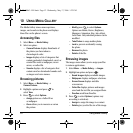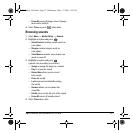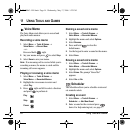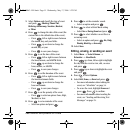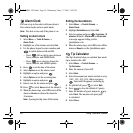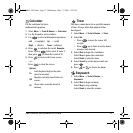50 Using the Camera
Camera mode indicators
and icons
The camera mode displays the following onscreen
indicators and icons:
Taking a picture
1. Open flip.
2. Select Menu → Camera
- or -
press .
3. Focus on the image using the phone’s display
as the viewfinder.
Tip: Press up or down to zoom in or
zoom out.
4. Take the picture using one of two methods:
– Press or .
5. Press to select OK or to select Erase.
6. Press when finished taking pictures.
Camera key map
Viewing a saved picture
1. Select Menu → Camera.
2. Press to select Options.
3. Press down to select Camera Pictures
and then press
.
4. Press to scroll through the pictures and
press to view it.
Press for more options:
–
Assign allows you to assign a picture to a
Contact, assign the picture as Wallpaper,
or a Screen Saver.
Icon Description
Flash on
Camera mode
Top right corner
numbers
Number of
snapshots remaining
Zoom level
Bottom left
corner numbers
Resolution setting
Multishot
Self Timer
Key Camera Menu Screen
Take picture Dismiss menu options
Select Capture to
take picture
Select OK
Select Options Cancel, dismisses
menu
Up
Zoom in Scrolls menu options
right
Down
Zoom out Scrolls menu options
left
Takes picture Select menu option
82-N8863-1EN.book Page 50 Wednesday, May 17, 2006 1:22 PM