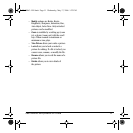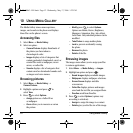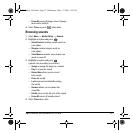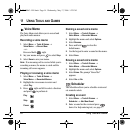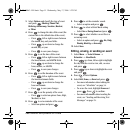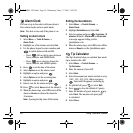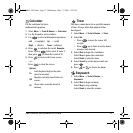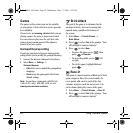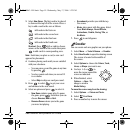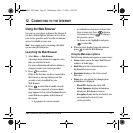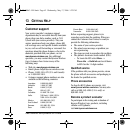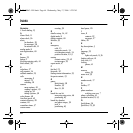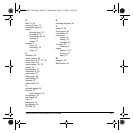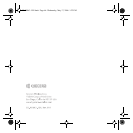User Guide for the Kyocera K322 Phone 59
3. Select New Game. The first card to be placed
is shown at the top left of the screen. Press a
key to add a card to the row as follows:
Note: Each time you place a card, a new card
appears for placement.
4. Continue placing cards until you are satisfied
with your selections.
– You can pause or end the game at any time
by pressing .
– You lose points each time you exceed 21
in a column.
– Select
Skip to skip one card per round.
5. Press to select to get your score
and advance to the next round
.
6. Select an option and press to select it.
–
New Game initiates game play. To pause
the game, press . From here you can
choose
Resume, New or Quit.
– Resume Game returns you to the game
you were last playing.
–
Scoreboard provides you with the top
five scores.
– Music plays music with this game. Select
from
Music Always, Sound Effects,
Instructions, Credits, During Title, or
No Music.
7. Press to end all games.
Doodler
You can create and save graphics on your phone.
1. Select Menu → Tools & Games → Doodler.
2. Select New Doodle to open the drawing screen
The cursor is located in the middle of
the screen.
3. Select Options to choose the Colors, Tools,
Lines, or Shape you want to use.
4. Use keys 1–9 or to
move the cursor around the
screen as indicated.
5. When finished, select
Options → Save. The
image is saved to
Media Gallery.
To move the cursor away from the drawing:
1. Select Options → Colors and Tools.
2. Select then Done.
3. Press a number key to move the cursor.
Add cards to the first row.
Add cards to the second row.
Add cards to the third row.
Add cards to the fourth row.
Shortcut: Press left or right to choose
arrows at the bottom of the screen then press
to add cards to corresponding rows.
82-N8863-1EN.book Page 59 Wednesday, May 17, 2006 1:22 PM