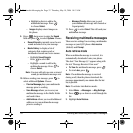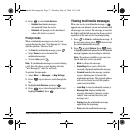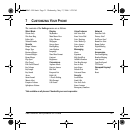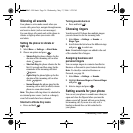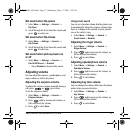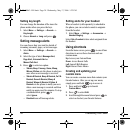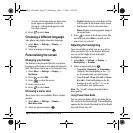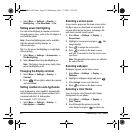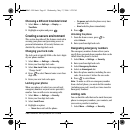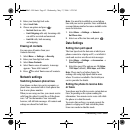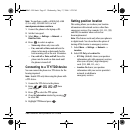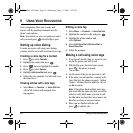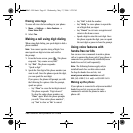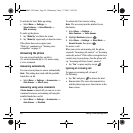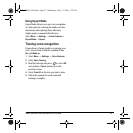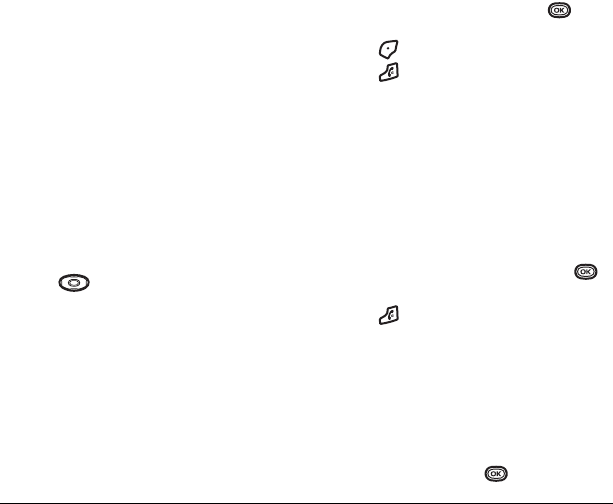
40 Customizing Your Phone
• Select Menu → Settings → Display →
Backlighting → Pwr Save Mode → On.
Setting power backlighting
You can set backlighting to remain on when an
external power source, such as the AC adapter, is
used with the phone.
Note: Power backlighting may not be available
with the optional desktop charger or
other accessories.
Tip: Use the power backlighting as a night light
when traveling.
1. Select Menu → Settings → Accessories →
Pwr Backlighting.
2. Select Always On to keep backlighting on.
Note: The battery charges more slowly when
power backlighting is on.
Changing the display contrast
1. Select Menu → Settings → Display →
Contrast.
2. Press left or right to adjust the contrast
and select
Save.
Setting numbers to auto-hyphenate
Auto-hyphenation, when enabled, automatically
inserts hyphens into your phone numbers to be
consistent with the U.S. dialing plan.
For example, 1-222-333-4444.
• Select
Menu → Settings → Display →
Auto-Hyphen → Enabled.
Selecting a screen saver
Screen savers appear on the home screen when
the flip is open or closed and are activated 10
seconds after the last keypress. Incoming calls
and alerts override screen savers.
1. Select Menu → Settings → Display →
Screen Saver.
2. Highlight a screen saver and press . The
image displays.
3. Press to assign the screen saver.
4. Press to return to the home screen
and wait 10 seconds to view the screen saver
you chose.
Note: Downloaded screen savers are added to
the end of the list.
Selecting wallpaper
Wallpaper appears on the home screen.
1. Select Menu → Settings → Display →
Wallpaper.
2. Highlight a wallpaper design and press .
3. Select Assign to save your selection.
4. Press to return to the home screen.
Selecting a color theme
You can select a color theme for the display
background of your phone.
1. Select Menu → Settings → Display →
Color Themes.
2. Scroll through the options to view the
color themes and press to select one.
82-N8863-1EN.book Page 40 Wednesday, May 17, 2006 1:22 PM