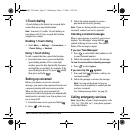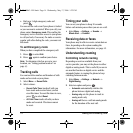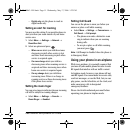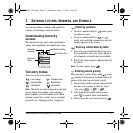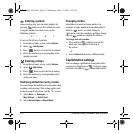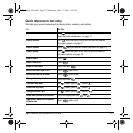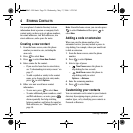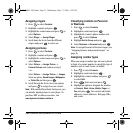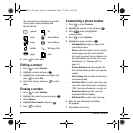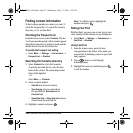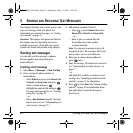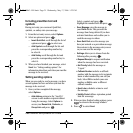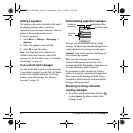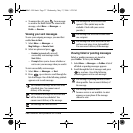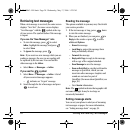User Guide for the Kyocera K322 Phone 21
Assigning ringers
1. Press to select Contacts.
2. Highlight a contact and press .
3. Highlight the contact name and press to
select
Options.
4. Select Ringer → Assign Ringer.
5. Scroll down the list to hear the different
ringers and press to select one.
Assigning pictures
1. Press to select Contacts.
2. Highlight a contact and press .
3. Highlight the contact name and press to
select
Options.
4. Select Picture → Assign Picture →
Camera Pictures and continue at step 5
- or -
Select
Picture → Assign Picture → Images.
Select an option,
Saved Images, Wallpapers,
or Caller IDs and then press .
5. Scroll through the list to view your options
and press to assign it to your contact.
Note: With mobile PhoneTools for Kyocera, you
can transfer digital pictures to your phone. To
purchase MPT or other accessories, visit
www.kyocera-wireless.com/store.
Classifying contacts as Personal
or Business
1. Press to select Contacts.
2. Highlight a contact and press .
3. Highlight the contact’s phone number and
press to select
Options.
4. Highlight Add to Group and press
5. Select Business or Personal and press .
Note: To assign Personal or Business ringers, see
“Assigning business and personal ringers” on
page 36.
Assigning number types
When you assign a number type, an icon is placed
in front of a contact number to specify the type of
number, such as work, home, or mobile.
1. Press to select Contacts.
2. Highlight a contact and press .
3. Highlight the contact number and press
to select
Edit.
4. Press down once and press .
5. Highlight an option to designate the number
as
General, Work, Home, Mobile, Pager, or
Fax and press . You can also add email
addresses, street addresses, Web page URLs,
and a note.
82-N8863-1EN.book Page 21 Wednesday, May 17, 2006 1:22 PM