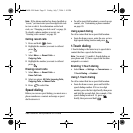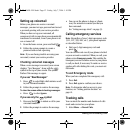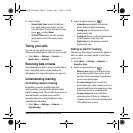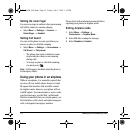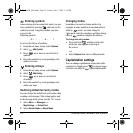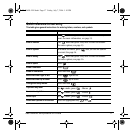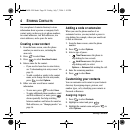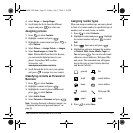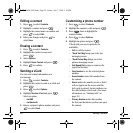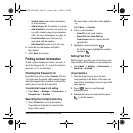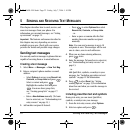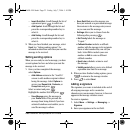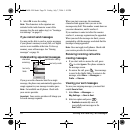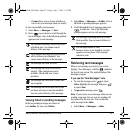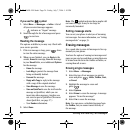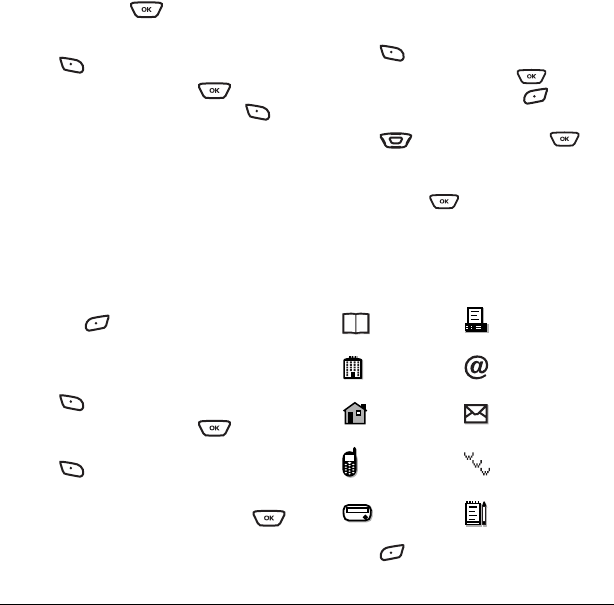
User Guide for the Kyocera K323 Phone 19
4. Select Ringer → Assign Ringer.
5. Scroll down the list to hear the different
ringers and press to select one.
Assigning pictures
1. Press to select Contacts.
2. Highlight a contact and press .
3. Highlight the contact name and press to
select
Options.
4. Select Picture → Assign Picture → Images.
5. Select Saved Images or Caller IDs.
Note: With mobile PhoneTools for Kyocera,
you can transfer digital pictures to your
phone. To purchase MPT or other
accessories, visit
www.kyocera-wireless.com/store.
6. Scroll through the list to view your options
and press to assign it to your contact.
Classifying contacts as Personal or
Business
1. Press to select Contacts.
2. Highlight a contact and press .
3. Highlight the contact’s phone number and
press to select
Options.
4. Select Add to Group.
5. Select Personal or Business and press .
Note: To assign Personal or Business ringers, see
“Assigning business and personalringers” on
page 33.
Assigning number types
When you assign a number type, an icon is placed
in front of a contact number to specify the type of
number, such as work, home, or mobile.
1. Press to select Contacts.
2. Highlight a contact and press . Highlight
the contact number and press to select
Edit.
3. Press down once and press .
4.
Highlight an option to designate the number
as
General, Work, Home, Mobile, Pager, or
Fax and press . You can also add email
addresses, street addresses, Web page URLs,
and a note. The associated icon will appear
next to the entry in your Contacts directory
and Recent Calls list.
5. Press to select Save.
general fax
work email address
home street address
mobile Web page URL
pager note
82-G1698-1EN.book Page 19 Friday, July 7, 2006 1:10 PM