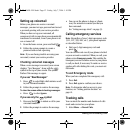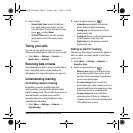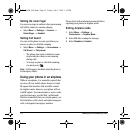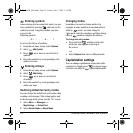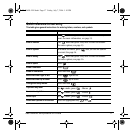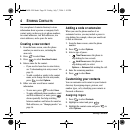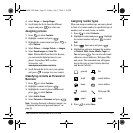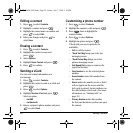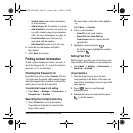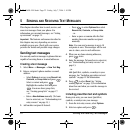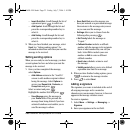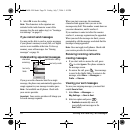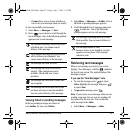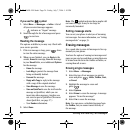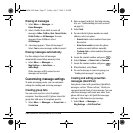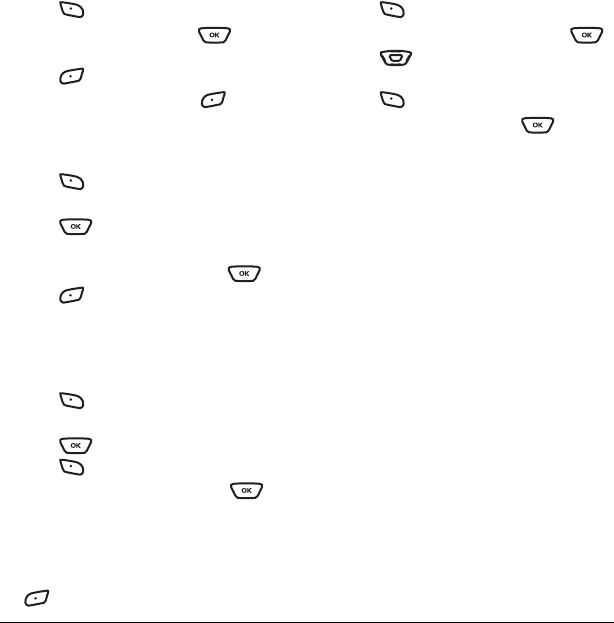
20 Storing Contacts
Editing a contact
1. Press to select Contacts.
2. Highlight a contact and press .
3. Highlight the contact name or number and
press to select
Edit.
4. Enter your changes and press to
select
Save.
Erasing a contact
1. Press to select Contacts.
2. Highlight the contact to erase and
press .
3. Select Options.
4. Highlight Erase Contact and press .
5.
Press to confirm.
Sending a vCard
You can send contact information as a
textmessage.
1. Press to select Contacts.
2. Highlight the contact to send as a vCard and
press .
3. Press to select Options.
4. Highlight Send as vCard and press .
Select an option:
–
via EMS
–
via Bluetooth
5. Enter a recipient’s phone number and press
to select
Send.
Customizing a phone number
1. Press to select Contacts.
2. Highlight the contact to edit and press .
3. Press down to highlight the
contact number.
4. Press to select Options.
5. Highlight an option and press :
*Check with your service provider for
availability.
–
Call to call the contact.
–
*Send Text Msg brings you to the text
messaging screen.
–
*Send Picture Msg brings you to the
picture messaging screen.
–
Add Speed Dial assigns or removes the
speed dial location.
–
View Number to see the selected phone
number.
–
Erase Number erases the number from
the contact.
–
Secret makes the number secret so that it
will not appear on the screen until the
lock code is entered. Secret numbers can
be called without a lock code. (For more
information, see “Limiting calls” on
page 39.)
–
Primary Number makes this number
the first one that shows up when you open
the contact.
82-G1698-1EN.book Page 20 Friday, July 7, 2006 1:10 PM