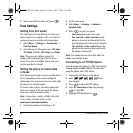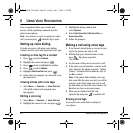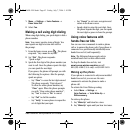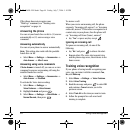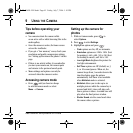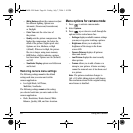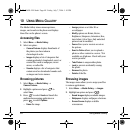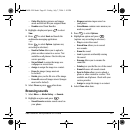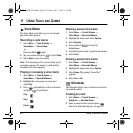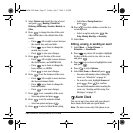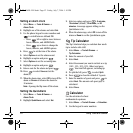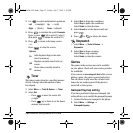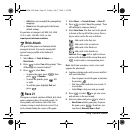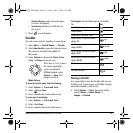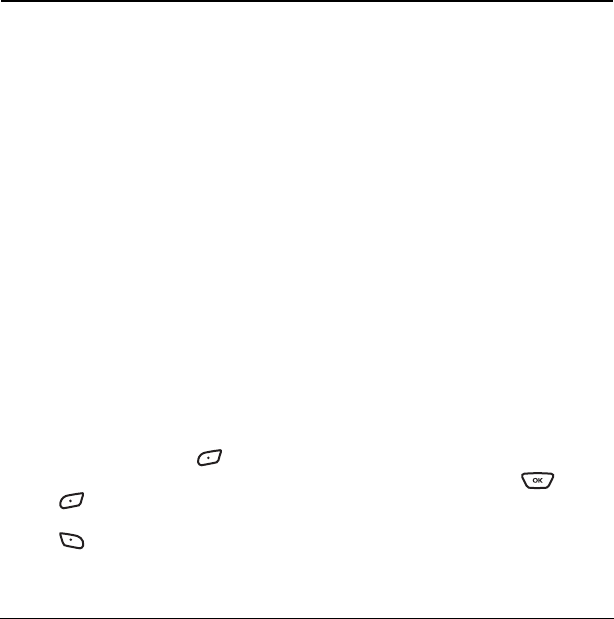
48 Using Media Gallery
10 USING MEDIA GALLERY
The Media Gallery stores camera pictures,
images, and sounds in the phone and displays
those files on the phone’s screen.
Accessing files
1. Select Menu → Media Gallery.
2. Select an option:
– Camera Pictures displays thumbnails of
the photos you have taken in
chronological order.
–
Images displays a list of categories that
contain preloaded, downloaded, saved, or
created files such as wallpaper, screen
savers, or caller IDs.
–
Sounds displays a list of categories that
contain saved or downloaded sounds such
as ringers and voice memos.
Browsing pictures
1. Select Menu → Media Gallery →
Camera Pictures
.
2. Highlight a picture and press to
select
View.
3. Press to select Send and launch the
multimedia messaging application or
press to select
Options:
– Erase the image.
–
Assign picture as a Caller ID or
as wallpaper.
–
Modify options are Rotate, Resize,
Brightness, Sharpness, Saturation, Hue,
Auto Adjust, Color Tone. Only unlocked
pictures can be modified.
–
Zoom allows you to zoom in or out on
the picture.
–
Send to Online allows you to upload a
photo or other content to a server. *Not
available on all phones. Check with your
service provider.
–
Take Picture to snap another photo.
–
Lock to prevent accidentally erasing
the photo.
–
Rename the photo.
–
Details of the file.
Browsing images
The images menu allows you to assign your files
to various applications.
1. Select Menu → Media Gallery → Images.
2. Highlight an option and press :
– Saved Images displays available images.
–
Wallpapers displays wallpaper selections.
–
Screen Savers displays available
screensavers.
82-G1698-1EN.book Page 48 Friday, July 7, 2006 1:10 PM