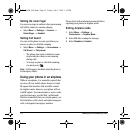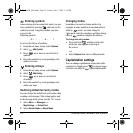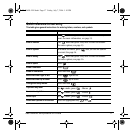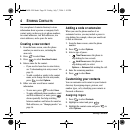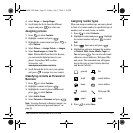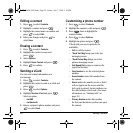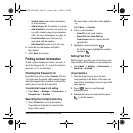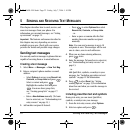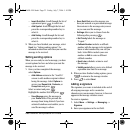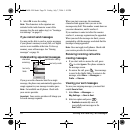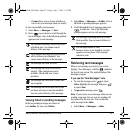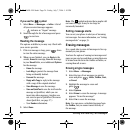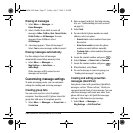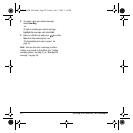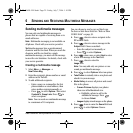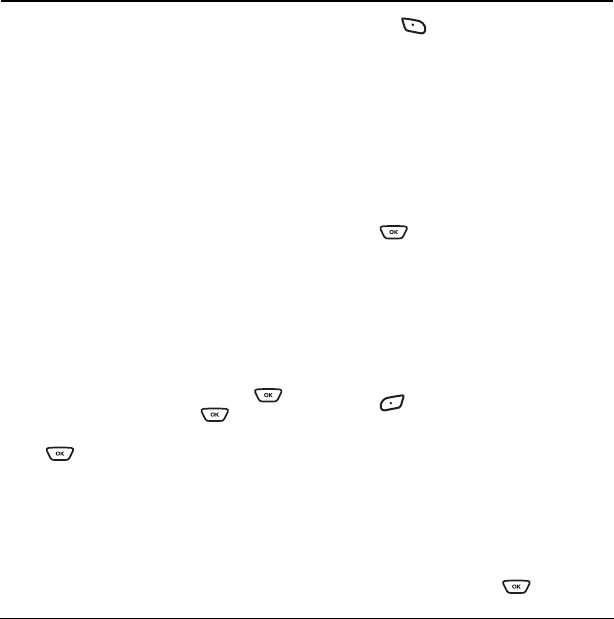
22 Sending and Receiving Text Messages
5SENDING AND RECEIVING TEXT MESSAGES
This chapter describes how to send, receive, and
erase text messages from your phone. For
information on voicemail messages, see “Setting
up voicemail” on page 12.
Important: The features and menus described in
this chapter may vary depending on services
available in your area. Check with your service
provider for details and possible usage charges.
Sending text messages
You can only send text messages to phones that are
capable of receiving them or to email addresses.
Creating a text message
1. Select Menu → Messages → New Text Msg.
2. Enter a recipient’s phone number or email
address:
–Select
Options to access your Recent List,
Contacts, or Group Lists and press .
Select a contact and press .
Highlight the number field and press
. For more about group lists,
see“Creating group lists” on page27.
- or -
– Enter a
New Address manually. (To learn
how to enter text, see “Understanding text
entry screens” on page15.)
3. Add another recipient if desired:
– Press to select
Options then select
Recent List, Contacts, or Group Lists.
- or -
– Enter a space or comma after the first
number then enter another recipient
manually.
Note: You can send a message to up to 10
recipients at once. The messages will be sent
one at a time, once to each addressee.
4. When you are done entering addresses,
press
twice.
5. Enter the message. To learn how to enter text,
see “Understanding text entry screens” on
page 15.
- or -
Add QuickText, symbols, or smileys to your
message. See “Including prewritten text and
symbols” on page 22 for information.
6. Press to select Send. See “Setting
sending options” on page 23 for information
about how and when you want the message to
be received.
Including prewritten text and symbols
During text entry, you can insert QuickText,
symbols, or smileys into your message.
1. From the text entry screen, select Options.
2. Select an option and press :
82-G1698-1EN.book Page 22 Friday, July 7, 2006 1:10 PM