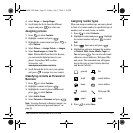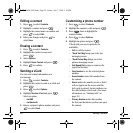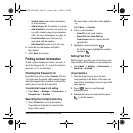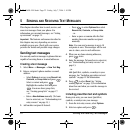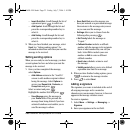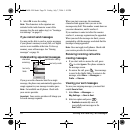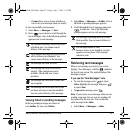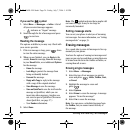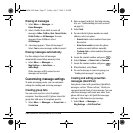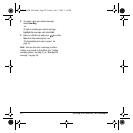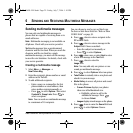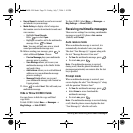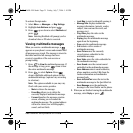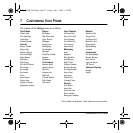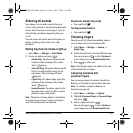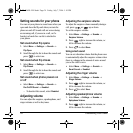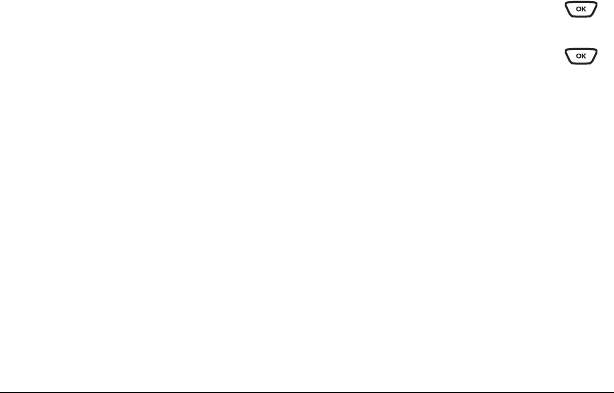
User Guide for the Kyocera K323 Phone 27
Erasing all messages
1. Select Menu → Messages →
Erase Messages.
2. Select a folder from which to erase all
messages:
InBox, OutBox, Sent, Saved Folder,
Drafts
Folder, or All Messages. To erase
messages from all folders, select
All Messages.
3. A message appears: “Erase all messages?”
Select
Yes to erase messages or No to cancel.
Erasing messages automatically
Use this setting to have old messages
automatically erased when memory is low.
•Select
Menu → Messages →
Msg Settings → Auto-Erase →
InBox Msgs
.
Older messages will be erased as new
messages are received.
Customizing message settings
To make messaging easier, you can customize
settings for sending and receiving messages.
Creating group lists
You can create and save a list of multiple
recipients. Your Kyocera K323 phone stores five
group lists with up to 10 recipients per list.
1. Select Menu → Messages → Group Lists →
Create New.
2. Enter a name for the list. For help entering
text, see “Understanding text entry screens”
on page15.
3. Select Next.
4. To enter the first phone number or email
address, select an option:
–
Recent List to select numbers from your
Recent List.
–
Enter from scratch to enter the phone
number or email address manually.
–
Contacts List to select numbers from your
phone book.
5. Locate the contact number and press .
6. Select Options → Recent List or Contacts.
7. Locate the contact number and press .
8. When finished, select Done.
9. To send a message to your new group, see
“Sending text messages” on page22.
Creating and editing prewritten
messages (QuickText)
Your phone comes with prewritten (QuickText)
messages, such as “Please call me,” which you
can insert into the body of a text message. You can
edit these messages and create new ones. Your
phone will store up to 40 QuickText messages,
with up to 100 characters per message.
1. Select Menu → Messages →
Msg Settings → Edit QuickText.
82-G1698-1EN.book Page 27 Friday, July 7, 2006 1:10 PM