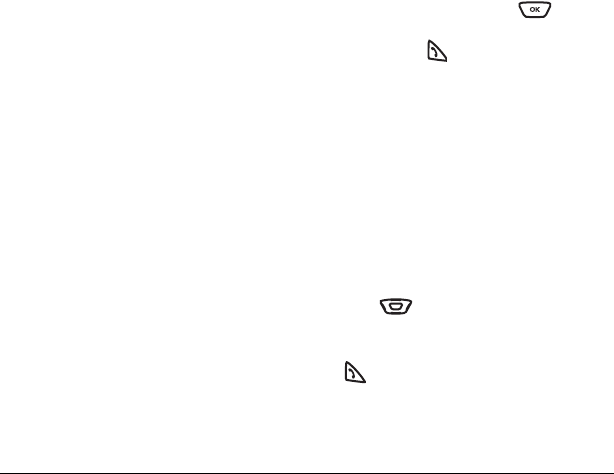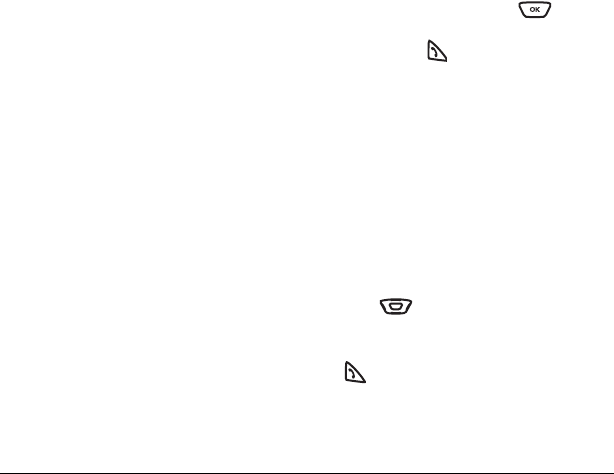
User Guide for the Kyocera K323 Phone 21
– Send as Vcard send contact information
as a text message.
–
Add to Group adds the number to a group.
–
Add Voice Dial to record a voice tag so you
can call a contact using voice recognition
(VR). For more information, see page42.
–
Erase Voice Dial erases the voice tag
associated with the number.
–
Edit Voice Dial records a new voice tag.
6. Enter the new information and follow
the prompts.
7. Select Save, if necessary.
Finding contact information
To find a phone number or contact, you can (1)
check the Frequent list, (2) search the Contacts
directory, or (3) use Fast Find.
Checking the Frequent List
From the home screen, select Contacts. The last
15 of your most frequently called contacts appear
when the Frequent List is enabled. Scroll past the
double line to view the All Contacts list.
To enable the Frequent List setting
•Select
Menu → Settings → Convenience →
Frequent List → Enabled.
Searching the Contacts directory
1. Select Contacts for a list of all contacts.
To quickly get down the list, enter the first
letter of the contact.
The menu skips to that letter of the alphabet.
- or -
Select
Menu → Contacts.
2.
Select a search method:
– View All lists all saved contacts.
–
Speed Dial List, Voice Dial List,
View Groups
selects a contact from the
specified list.
3. Highlight a contact and press .
– To call the contact, highlight the number
and press .
Setting Fast Find
With Fast Find, you press one or two keys to view
close matches of the number you are looking for.
•Select
Menu → Settings → Convenience →
Fast Find → Enabled.
Using Fast Find
1. From the home screen, press the keys
corresponding to the letters of the name you
want to find. A matching contact or speed dial
entry appears.
2. Press down to scroll through
matching entries.
3. Highlight the name you want and then press
to call the number.
82-G1698-1EN.book Page 21 Friday, July 7, 2006 1:10 PM