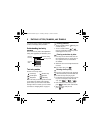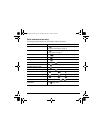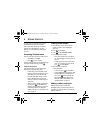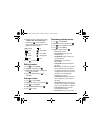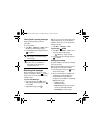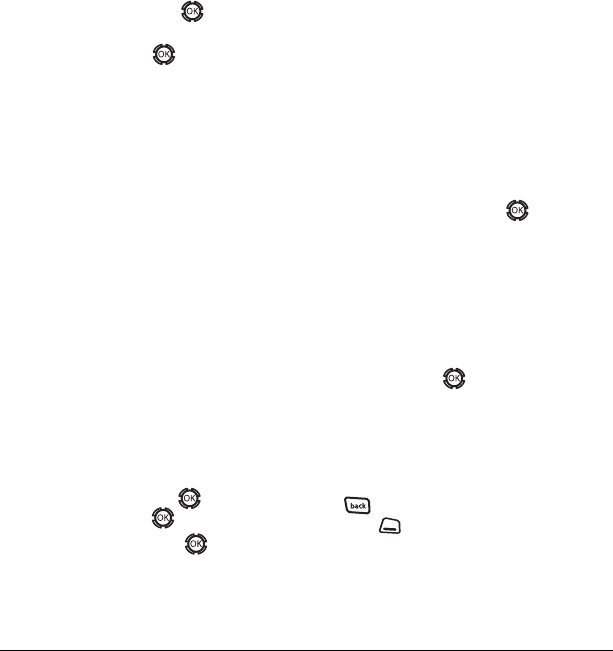
User Guide for the Kyocera KX12 Phone 31
2. Select an option and press .
– Insert QuickText: Scroll through the list of
options and press to select one.
–
Add Symbol: Scroll through the list and
press the corresponding number key to
select it.
–
Add Smiley: Scroll through the list and
press the corresponding number key to
select it.
3. When you have finished your message, select
Send. See “Setting sending options” for
information about how and when you want the
message to be received.
Setting sending options
When you are ready to send a message, you have
several options for how and when you want the
message to be received.
1. Once you have completed the message,
select
Options:
– Add Address returns to the “Send To”
screen to add another recipient without
losing the message. Select
Options to
access your
Recent List, Contacts, or
Group Lists and press . Select a
contact and press . Highlight the
number field and press .
–
Save Message saves the message in
your
Drafts folder. This prevents the
message from being deleted if you have
activated AutoErase and enables you to
send the message to others.
–
Save QuickText saves the message you
have just entered as a prewritten message
then returns to the message entry screen
so you can send the message.
–
Settings allows you to choose from the
following after pressing :
•
Msg Receipt to request notification when
the message
is received.
•
Set Priority labels the message as
“Urgent.”
•
Callback Number includes a callback
number with the message to let recipients
know at what number they can call you
back. Select to include your own
number or
Edit to enter a different
callback number.
•
Send Later schedules a time to send
the message.
2. When you have finished setting options, press
to return to the message window.
3. Press to select Send.
82-N8191-1EN.book Page 31 Tuesday, January 17, 2006 2:56 PM