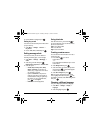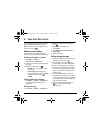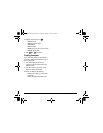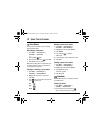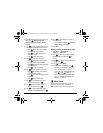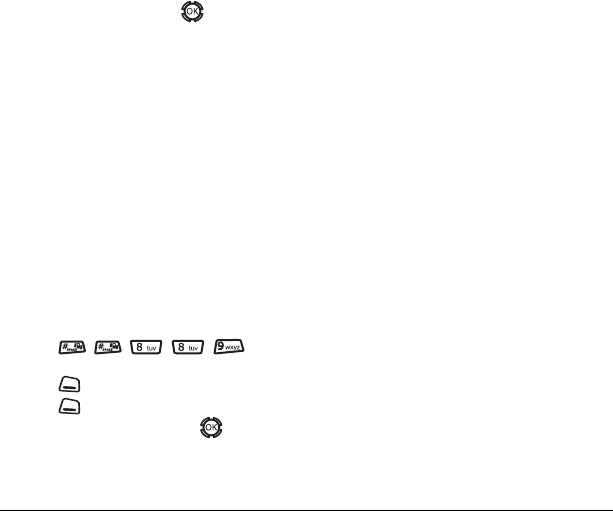
User Guide for the Kyocera KX12 Phone 45
Note: To purchase a data cable call 800-349-
4188 (U.S.A. only), 858-882-1410, or visit
www.kyocera-wireless.com/store.
1. Connect the phone to the laptop or PC.
2. Set the Com Port speed.
3. Select Menu → Settings → Network →
Data/Fax Calls.
4. Select an option and press :
–
Voice only allows only voice calls.
–
Fax, next call or Data, next call sets the
phone to fax mode or data mode for the
next incoming call or the next 10 minutes.
–
Fax, until off or Data, until off forces the
phone into fax or data mode until the
phone is turned off.
Note: You cannot receive voice or PTT calls while
the phone is in data/fax mode.
Connecting to a TTY/TDD device
You can connect the phone to a TTY device for the
hearing impaired.
Note: Enable TTY only when using the phone with
a TTY device.
1. Connect the TTY device to the phone.
2. Enter from
your keypad.
3. Press to select TTY.
4. Press to select OK to clear the message.
5. Highlight an option and press .
Note: TTY/TDD service may not be available.
Check with your service provider for more
information.
Setting position location
This setting allows you to share your location
information with network services other than
emergency services (911, 111, 999, 000, etc.) in
markets where service has been implemented.
Note: This feature works only when your phone is
in digital mode. You do not have the option of
turning off the locator to emergency services.
1. Select Menu → Settings → Network →
Location.
2. Select 911 Only or Location On.
– 911 Only (default) shares your position
information only with emergency services
when you call your 3-digit emergency
code (911, 000, 111, etc.).
–
Location On shares your position
information with your service provider’s
network in addition to
emergency services.
82-N8191-1EN.book Page 45 Tuesday, January 17, 2006 2:56 PM