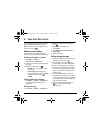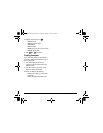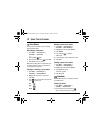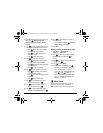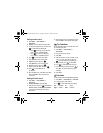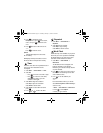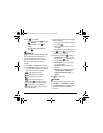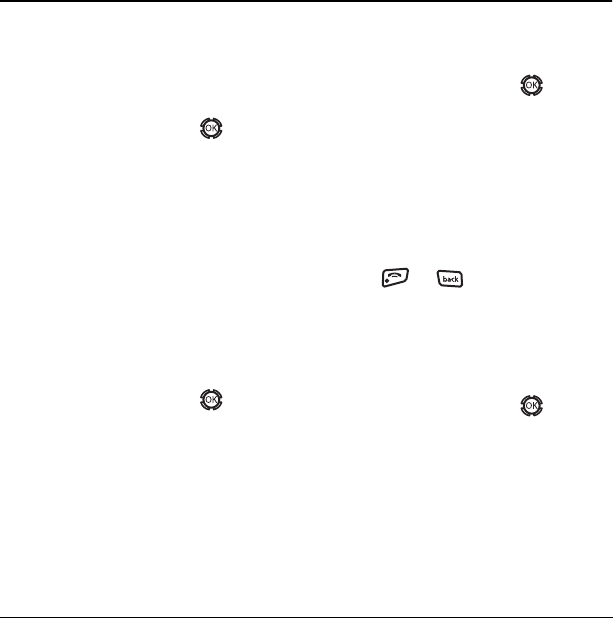
User Guide for the Kyocera KX12 Phone 49
9USING MEDIA GA LLERY
The media gallery stores and displays all the
image and sound files in the phone.
Accessing files
1. Select Menu → Media Gallery.
2. Highlight an option and press :
– Images displays a list of categories that
contain preloaded, downloaded, saved, or
created files, such as wallpapers, screen
savers, or caller IDs.
–
Sounds displays a list of categories that
contain saved or downloaded sounds,
such as ringers and voice memos.
Browsing images
The Images menu allows you to assign your files
to various applications.
1. Select Menu → Media Gallery → Images.
2. Highlight an option and press :
– Saved Images displays available images.
–
Wallpapers displays wallpaper selections.
–
Screen Savers displays available
screen savers.
–
Caller IDs displays pictures and images
that can be assigned to saved contacts.
–
Doodles displays files created
with Doodler.
3. Highlight an image and select Options.
Note: Options vary according to
menu selection.
4. Highlight an option and press :
– Erase the image (image must not
be locked).
–
Assign an image as a caller ID, wallpaper,
or screen saver.
–
Rename an image.
–
Details gives you the file size of the image.
–
Erase All erases all stored images
(images must not be locked).
5. Select or when done.
Browsing sounds
The Sounds menu allows you to view and listen to
all sound files stored on your phone.
1. Select Menu → Media Gallery → Sounds.
2. Highlight an option and press :
– Saved Sounds contains sounds saved on
your phone.
–
Ringers contains ringers saved on
your phone.
–
Voice Memos contains recorded
voice memos.
3. Highlight a sound file and select Options.
Note: Options vary according to menu selection.
82-N8191-1EN.book Page 49 Tuesday, January 17, 2006 2:56 PM