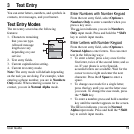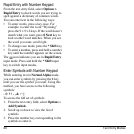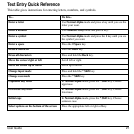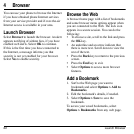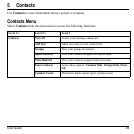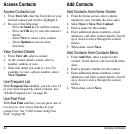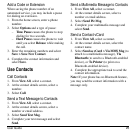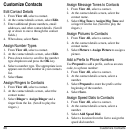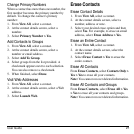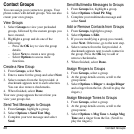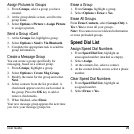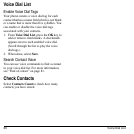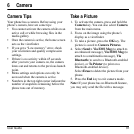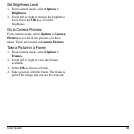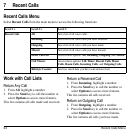User Guide 27
Change Primary Numbers
When a contact has more than one number, the
first number becomes the primary number by
default. To change the contact’s primary
number:
1. From
View All
, select a contact.
2. At the contact details screen, select a
number.
3. Select
Primary Number > Yes
.
Add Contacts to Groups
1. From
View All
, select a contact.
2. At the contact details screen, select a
number or email address.
3. Select
Add To Group
.
4. Select groups from the list provided. A
checkmark appears next to each selection.
You can also remove a checkmark.
5. When finished, select
Done
.
Visit Web Addresses
1. From
View All
, select a contact.
2. At the contact details screen, select a Web
address.
3. Select
Launch Web
.
Erase Contacts
Erase Contact Details
1. From
View All
, select a contact.
2. At the contact details screen, select a
number, address or note.
3. Select your desired erase option and then
select
Ye s
. For example, to erase an email
address, select
Erase Address > Yes
.
Erase an Entire Contact
1. From
View All
, select a contact.
2. At the contact details screen, select the
contact name.
3. Select
Erase Contact > Yes
to erase the
entire contact.
Erase All Contacts
From
Erase Contacts
, select
Contacts Only >
Yes > Yes
to erase all your contacts.
Note:
You cannot recover deleted information.
Erase All Contacts and Groups
From
Erase Contacts
, select
Erase All > Yes
> Yes
to erase all your contacts and groups.
Note:
You cannot recover deleted information.